A beginner’s guide on the very basics of Heart of the Machine at early access release, from user interface to mechanics, and early gameplay/helpful tips!
Gameplay Overview
As the head of your smithy, you’ll supervise the entire process, from mining ores and gems to designing and selling finished products. Expand your business by fulfilling order requests, hiring staff, researching new items to craft, and adding more space in your workshop.
You’ll forge everything from weapons, armor, and tools to cooking utensils! Can you become the ultimate Blacksmith Master?
User Interface
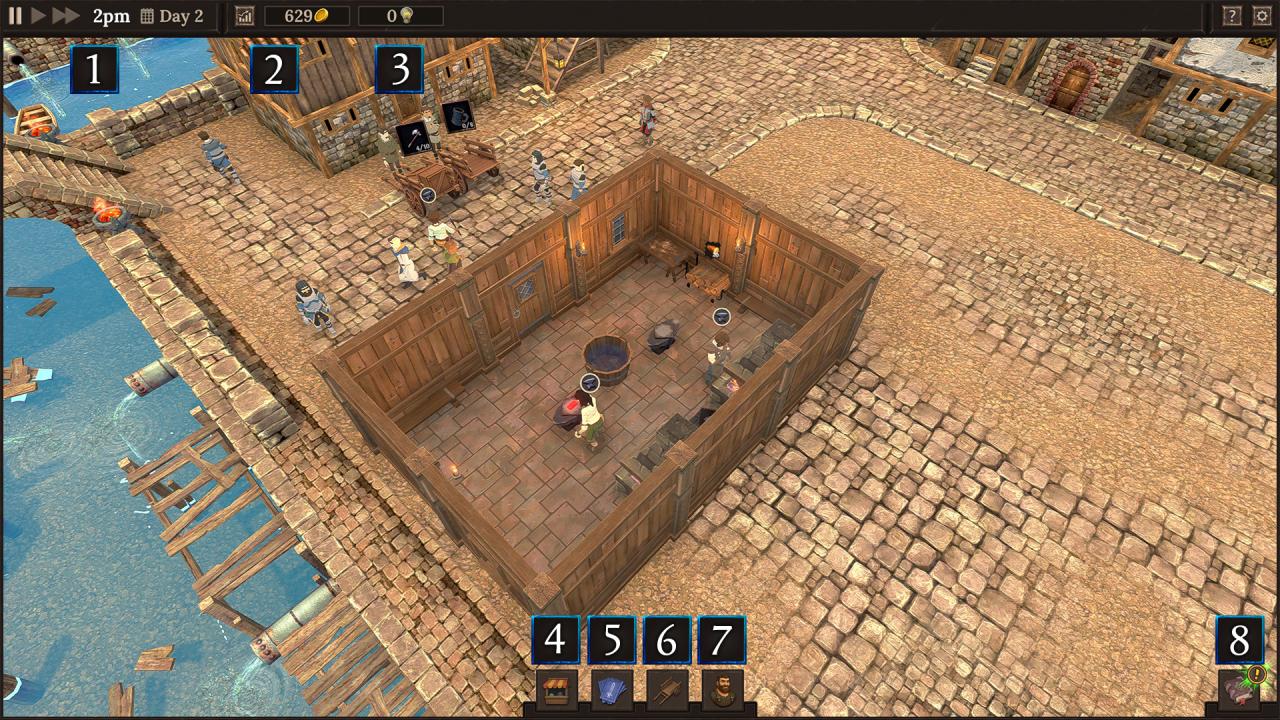 This is the primary view you will operate within when starting your smithy.
This is the primary view you will operate within when starting your smithy.- Time & Speed – Your business operates on a daily schedule: It opens at 7am., and work continues until 12am. All staff wages are taken out the following day, and work will continue.
- Treasury and Day Summary – At the start of each day, you will see a Day Summary of the previous day, providing an overview of income and expenses, any angry customers, and a list of items created. Your Treasury will automatically update throughout the day as objectives are fulfilled, items are purchased from your shop, or any expenses occur.
- Design Points – These are necessary to upgrade the quality of the items crafted.
- Construction – Selecting this button opens the Smithy construction options, which provides a range of options with which to expand your business. See Smithy Operations for more information.
- Blueprints – This button brings up the Blueprint Menu, where you select an item to craft. Items have resource costs to produce and can be upgraded to sell for a higher price at the expense of design points.
- Merchant Offers – Merchant Offers earn you valuable rewards and automatically renew every new day if completed. You may also renew offers on the same day for a small amount of gold.
- Staff – Hire and manage your staff from this menu.
- Mastery Tree – Provides a series of objectives that, on completion, will unlock more content within the game. Every item crafted by your blacksmiths earns a point of a specific quality. Certain mastery unlocks require higher quality points.
Merchant Offers
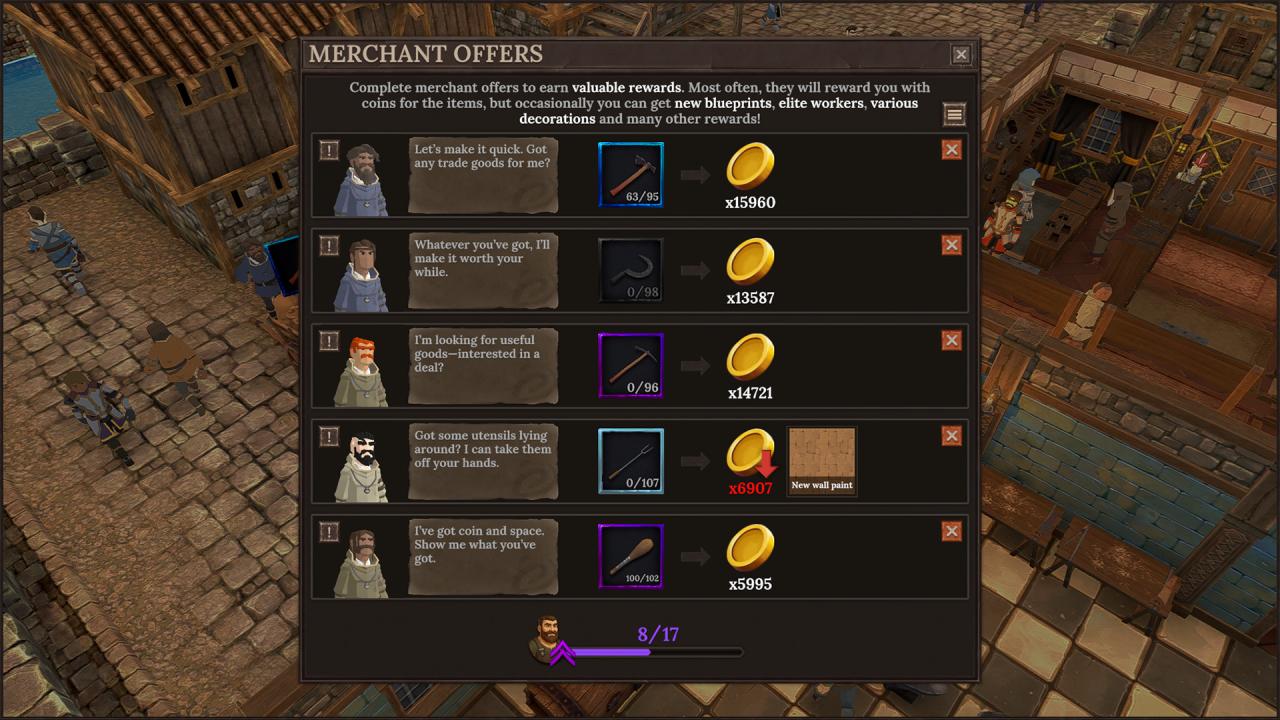
At the start of a new game, your primary source of income will be through completing Merchant Offers. Most often, the reward for completing an offer will be with coin to help run your smithy, but occasionally, you can be rewarded with new blueprints to craft new items, elite workers, and various decorations for your shop!
Construction
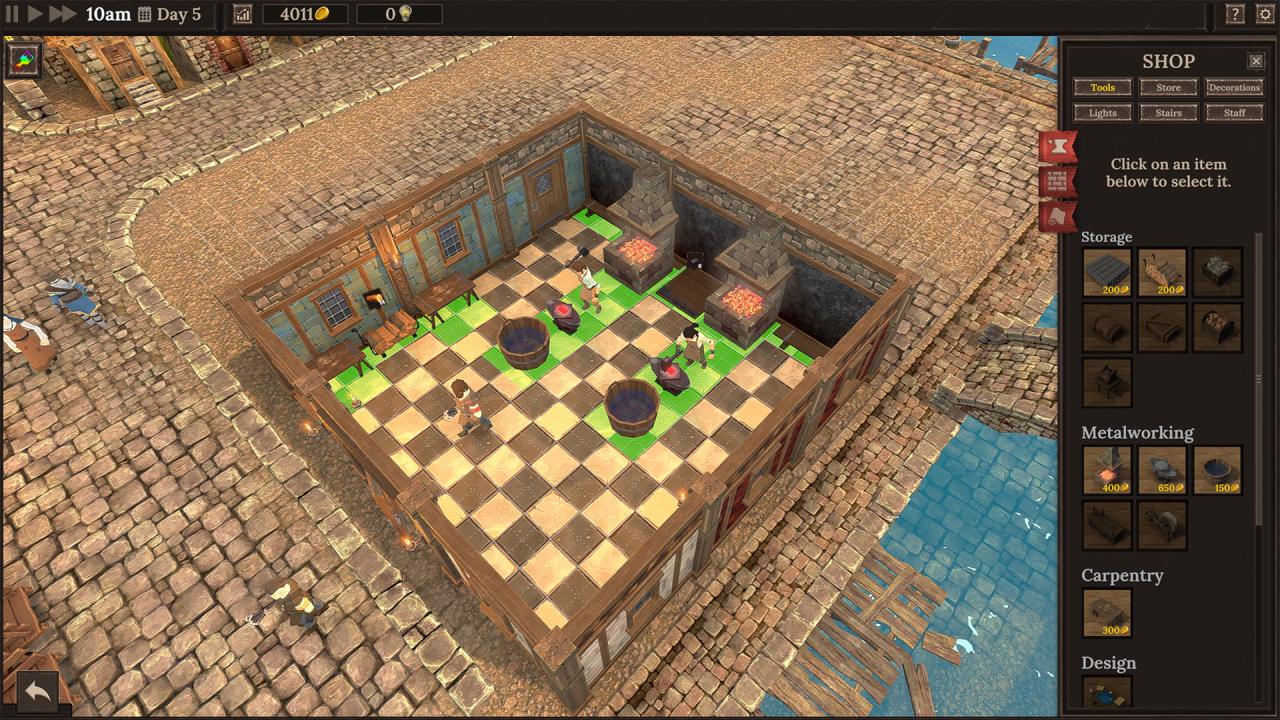
As your business grows, you’ll need to expand! Selecting the build mode will bring up a range of buildable options, including:
- Blacksmithing tools required for crafting.
- Racks to stock crafted items for sale in your store.
- Decorations and lights to enhance the appeal of your smithy.
- Special items such as a cashier’s desk or stairs to add additional floors to your smithy.
- Staff items to increase staffing.
Wall expansion and wall/floor designs - Floor decorations
Purchase these items and place them wherever you like within your smithy, using X and Z to rotate them when necessary. Note that items have different space requirements, sometimes requiring clear space in front or beneath them to place.
Staff
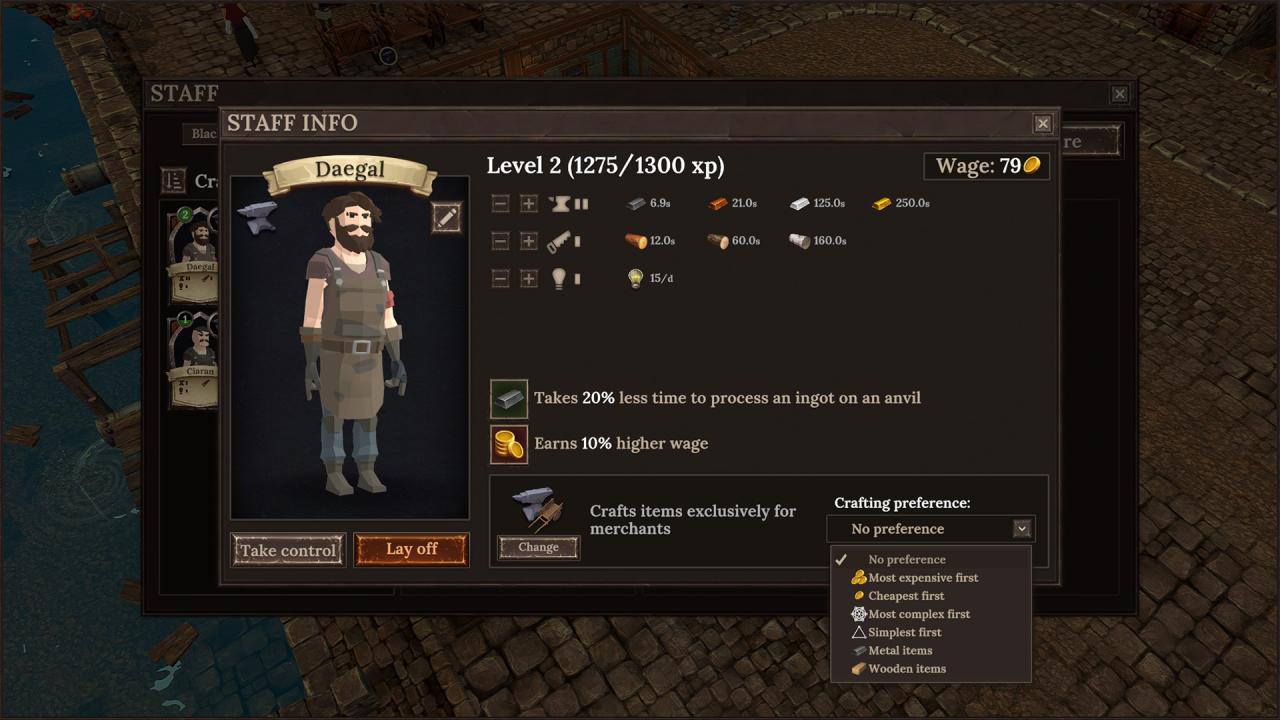
Not only will you need to expand your smithy’s building, but you’ll also need to hire more people to help you work it! Hiring staff will automate your blacksmithing processes, fulfilling merchant offers faster and making production more efficient.
Each staff member has two traits, a hiring cost, a daily salary, and various specialization categories they can master. Blacksmiths, for instance, help you craft items and work on research to unlock new ones. Their specializations are:
- Metalworking – The time it takes to process different ingot types on the anvil
- Carpentry – The time it takes to process different wood types on the carpentry bench
- Design – When assigned to a design table, determines the amount of design points acquired in a day
Once you’ve hired your new staff, you can assign them crafting preferences depending on their specializations. For instance, a blacksmith with high metalworking skills could either be assigned to “Most Expensive First” to create high-end products faster or simply be transferred to “Metal Items” to ensure they only craft this type of item.
You can also change their duty types, from blacksmiths crafting for racks or researching design points to assistants carrying items or ingots.
Staff also acquire experience as they complete tasks, allowing you to level them up and specialize their skills depending on your needs. Note that increasing your staff’s level will also increase their wages, so be mindful of the uptick in daily wages.
Lastly, each staff member has two traits that can factor into their tasks. A blacksmith that earns 10% lower salary might be a good starting hire, while an assistant that walks faster would optimize your logistics.
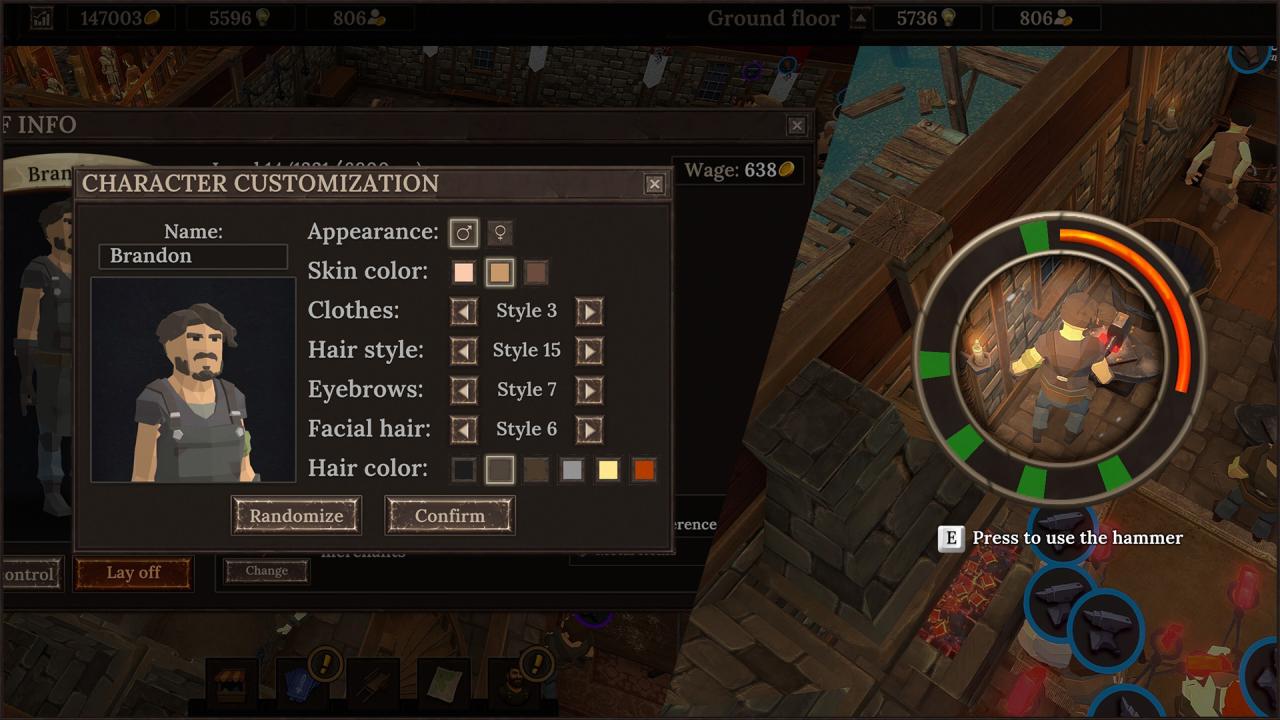
Want to make your Smithy truly unique? Every Staff member has a customization menu, allowing you to modify their name and appearance. Choose from these menu options, or randomize them to create the perfect looking staff for your smithy!
Not only can you customize your Staff, you can “Take Control” of them at any point and engage in several minigames like forging and carving your own items. This is a great way to have a bit of roleplaying fun, as well as get some closeups for screenshots!
Pressing Tab at any point returns you to the manager mode where you can interact with the shop as normal.
Your Shop
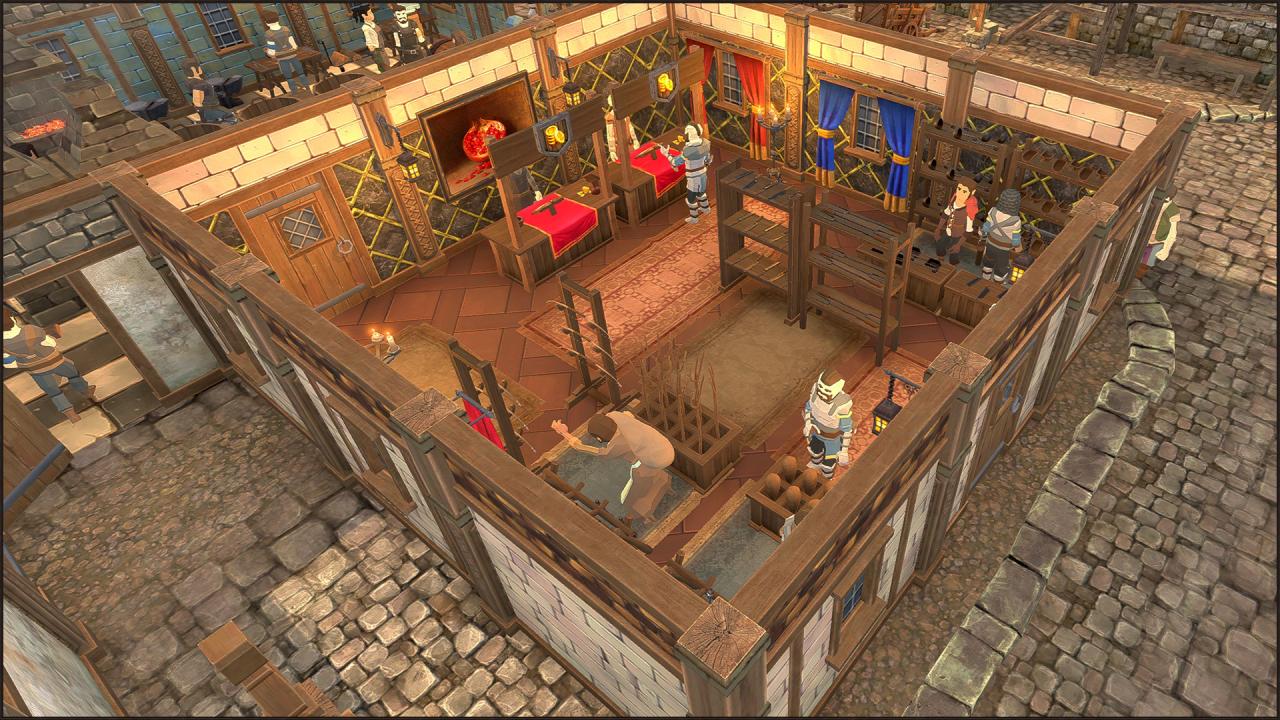
Fulfilling orders is not the only way to gain income!
Once unlocked, you can open up a shop to sell your goods. To do so, you’ll need the following:
- Checkout Counter
- Cashier
- Goods Racks
Once you’ve placed those items in any designated area and hired a cashier, you must select what goods are available on your racks. Then, assign a blacksmith to Craft for Racks, and they will start crafting any items you’ve assigned.
That’s not all you need for a successful shopping experience, though! Your shop has an attraction rating, with the number of racks, distinct items, and decorations determining how many people your shop attracts daily. Much like any other staff member in your smithy, your cashier’s specialization skills also play a part, as their abilities can help influence the chance of a purchase or the willingness to wait in line.
The balance of all factors will allow you to have a bustling shop and a successful operation behind the scenes as your business grows!
Resources
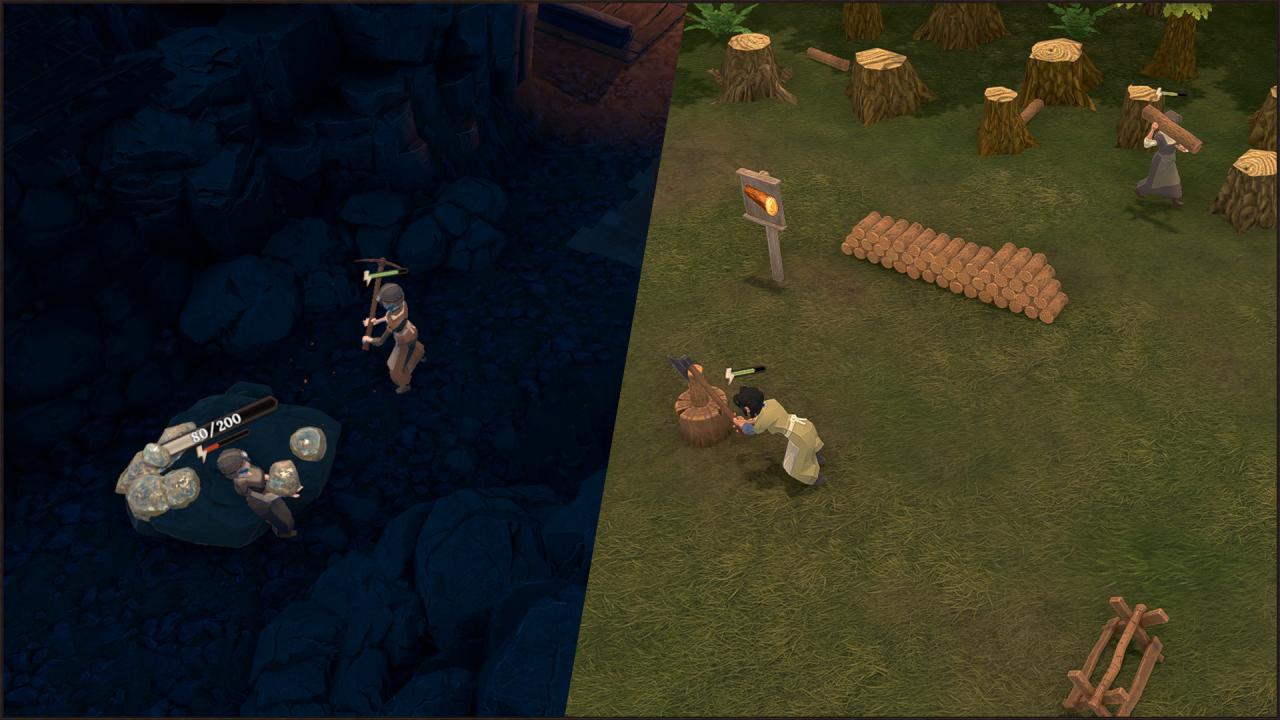 Resources are not unlimited in Blacksmith Master. You’ll need to utilize the resource production chains effectively to keep up with supply and demand for your smithy.
Resources are not unlimited in Blacksmith Master. You’ll need to utilize the resource production chains effectively to keep up with supply and demand for your smithy.
There are two primary resources available: metal and wood. Each resource is divided into multiple types and sizes, catering to the needs of various crafted items. You start with enough resources on-site to get you through the foundation of your smithy, and you have immediate access to the warehouse, where raw resources are stored.
Wood Production Chain
Wood production starts in the forests, where lumberjacks are hired and assigned to various woodcutting tasks such as chopping down trees, splitting wood, and transporting it to the warehouse. An assistant then picks up the wood and sets it onto wood racks for the blacksmiths.
Metal Production Chain
Metal production involves a few more steps than wood production. Metal starts as ore, which is produced from your mines. Miners are hired to mine the ore and transport it to the warehouse. Unlike wood, ore has to be smelted by assistants in a smelter before blacksmiths can use it.
Metal ingots also differ from wood in that there are four types of metal: Iron, Copper, Silver, and Gold. Metal ingots come in three sizes, each used for different crafted items and unlocked as you progress through the game.
You must assign your smelting assistants to metal type and size, requiring a new storage pallet for each variation.
Blueprints & Design Points
 One of the last areas of operation in your smithy involves unlocking new items and upgrading existing ones.
One of the last areas of operation in your smithy involves unlocking new items and upgrading existing ones.
Blueprints are required to unlock new items and can be gained by completing merchant offers with blueprints as a reward. Select the blueprint icon at the bottom of your screen to unlock a new blueprint, then head to “New blueprint” at the bottom right. Select which item you’d like to unlock, and voilà – a new item!
While new items are great, you can also upgrade unlocked items using Design Points. Upgrading items increases their value, which is especially useful to increase the sale price of shop items.
You must assign a blacksmith to the design table to create design points. They will generate a set amount of design points per day, depending on their skill in research. Select the blueprint icon at the bottom of your screen to upgrade an item, then select any item you wish to upgrade. Once upgraded, you will receive the updated sales price and be ready to sell at the higher price!
Tips & Tricks

- Optimize your workspace! Understanding the production chain, place your resource storages close to your crafting tables/furnaces and chests, and close to the resource tables for speedy access.
- Do not overhire too quickly. Hiring increases costs rapidly, and your salaries may outpace your income.
- Pay close attention to your staff’s traits and upgrades to maximize efficiency.
- You can enable third-person mode with any staff, allowing you to take manual control of the smithy process for fun, interactive gameplay.
- Right-clicking on your Wood pile will instantly fill it with wood for a small amount of gold. Right-clicking on your Ingot storage will restock a small amount of ingots for a more significant amount of gold.
- There are several options for decorating your shop! Explore the Construction tab to create your unique smithy.
However you choose to run your smithy, we hope this guide has helped you understand the basics of Blacksmith Master!
