Before you begin, it’s important to note that this optimization guide has been tested exclusively with Solid State Drive (SSD) installations. Your feedback on the performance with Hard Disk Drive (HDD) installations would be greatly appreciated. Please be aware that results may vary depending on the configurations you choose to follow in this guide.
Optimization for the Game
Step 1: Modify boot.config
Locate the game files on your system.
....\steamapps\common\CarX Street\CarX Street_Data
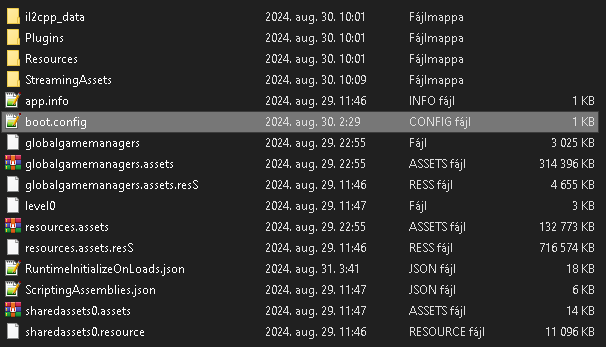
Associate it with Notepad++ or Notepad.
The following should be modified:
gfx-enable-gfx-jobs=0 gfx-enable-native-gfx-jobs=0 max-chunks-per-shader=0 wait-for-native-debugger=0 hdr-display-enabled=0 gc-max-time-slice=0
Let’s save it.
Step 2: Modify RuntimeInitializeOnLoads.json
A crucial part of this optimization involves modifying the RuntimeInitializeOnLoads.json file.
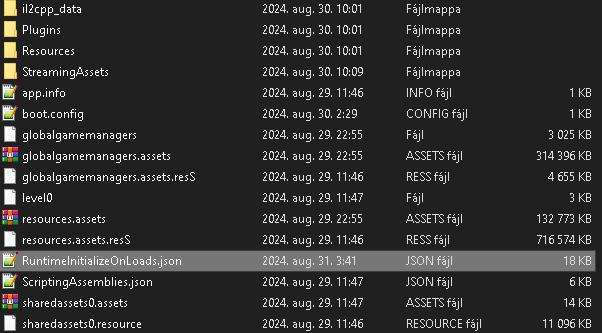
Because it is terribly long, only one line. You can download the necessary modifications file here and replace the original one.
Method credit to Power_NOS
Related Posts
Conclusion
Optimizing your game can lead to a smoother and more enjoyable experience. By following the steps outlined in this guide and considering the tested configurations, you can potentially enhance your CarX Street gameplay. Remember, your results may vary, and your feedback is invaluable for further refining these optimizations.
