This guide will help you achieve a sharper and glitchless image in Monster Hunter Wilds by swapping DLSS 4 (or newer) and optimizing frame generation.
Swap DLSS 4 (or newer) via the Nvidia App
2. When the application opens, click on the “Graphics” tab on the left.

3. Search for the Monster Hunter Wilds on the list. If you don’t see it, please see to point 3.1
3.1 To add Monster Hunter Wilds to the list, click on the three dots in the Nvidia App.
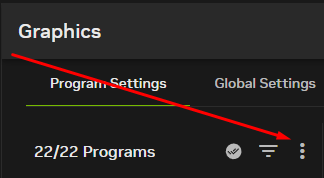
3.2 Click on “Add a program”
3.3 Search for the Monster Hunter Wilds installation folder and double click on the
MonsterHunterWilds.exe
(for me it is C:\Program Files (x86)\Steam\steamapps\common\MonsterHunterWilds)
4. Click on “Use different settings for each DLSS Technology”
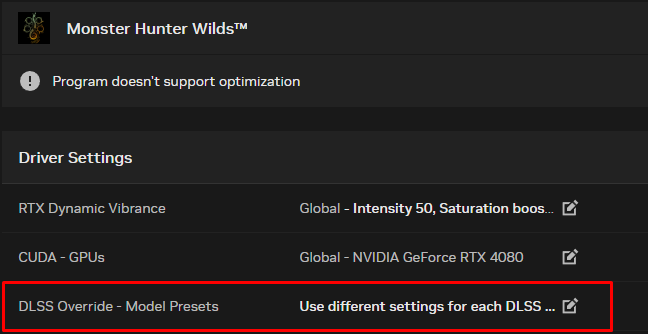
5. In the “Super Resolution” tab change to “Latest” option and click APPLY
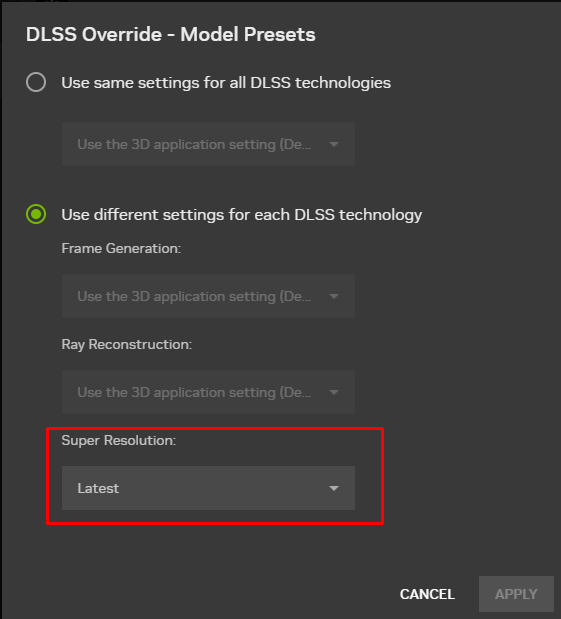
6. Enjoy sharper DLSS in the game. You can also use DLAA instead of DLSS for even sharper image but it comes with a performance hit
Glitchless Frame Generation (Only for Geforce RTX 40xx and newer)
1. Download the latest release of the APP[github.com]
2. Open the DLSS Swapper
3. Search for the Monster Hunter Wilds and click on it
4. Change DLSS Frame Generation for 310.2 or newer (DO NOT CHANGE DLSS EVEN IF IT SAYS IT’S AN OLDER VERSION, BECAUSE YOU WILL PROBABLY OVERRIDE DLSS 4 SWAPPED IN THE NVIDIA APP)
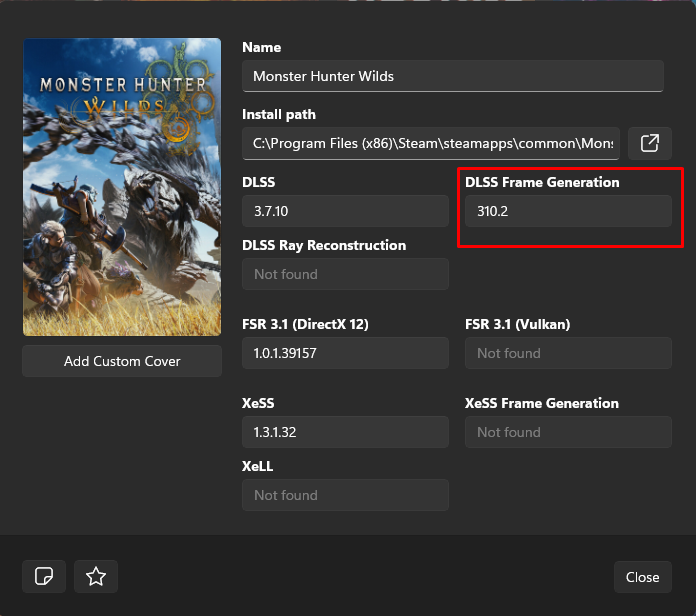
5. Close the program and enjoy vastly better Frame Gen
