A guide where you learn how to rename your products before Tyler adds the function to the game (if he ever does this)
Welcome
Back Up!
At the moment, you’ll find the folder in C:\Users\<User>\AppData\LocalLow\TVGS\Schedule I\Saves\<steamID>\SaveGame_*.
I’m not responsible for any data loss—create a backup!
Copy the folder somewhere outside of Steam’s or the game’s directory.
General Info (+BackUp!)
Guide
Since Tyler uses .json to store data, this file is critical for any product and therefore for the renaming we want to achieve.
To rename existing products, simply open the Products.json file in your desired editor. I used Windows Notepad. I hit CTRL+H (you can mark the word you want to replace beforehand so it gets auto-selected), and now enter your desired name in the second bar. Hit “Replace All” and do the same with the displayed name.
What does that mean?
The top products are the “discovered” ones, which are just IDs. You can leave the IDs as they are and just wildly go through the “CreatedWeed” section (which will be about 1/4 of the file). Rename it one by one, or just follow the “Replace All” method by replacing the ID (ogkush → ogkushrenamed) and then the displayed name (OG Kush → OG Kush Renamed).
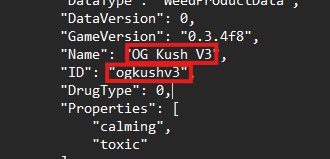
Keep in mind that with the first discovery of a new product, the name will determine the alphabetical order. Since we rename the item AFTER the product gets sorted, we also ruin that order. To resort, I tried putting the IDs at the top in my new defined order. IT DOESN’T WORK. Resorting every single product in this list is too time-consuming at my current stage of progress.
Did you backed up? (+Outro)
Now you have a fully working renamed product line. Thanks for reading!
