Texture loss can be a frustrating issue for players of Wuthering Waves, especially those using low VRAM GPUs. This guide provides a straightforward method to address this problem by using DirectX 11, which offers better compatibility for certain graphics cards.
Steps to Fix Texture Loss
Follow the steps below to resolve texture loss and enhance your gaming experience.
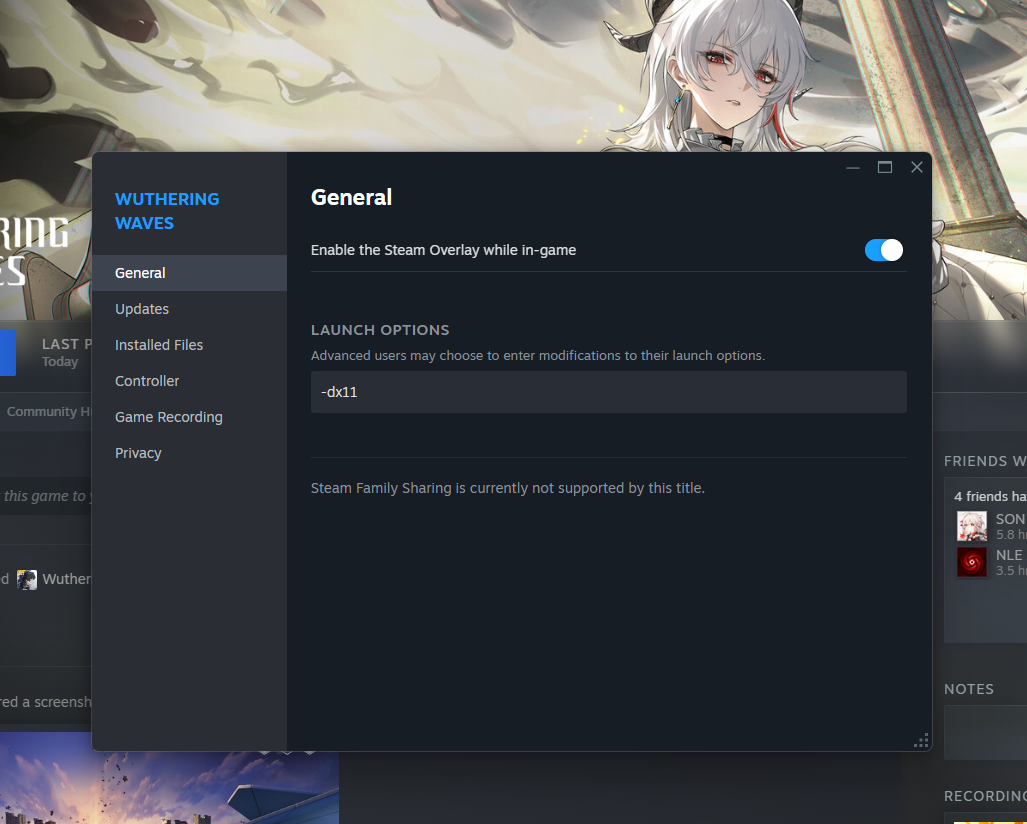
1. Open Steam: Launch the Steam client.
2. Go to Library: Navigate to your game library.
3. Right-click the game: Find the game you want to modify (wuwa) and right-click on it.
4. Select Properties: Choose “Properties” from the context menu.
5. Go to General Tab: In the Properties window, click on the “General” tab.
6. Find Launch Options: Locate the “Launch Options” text box.
7. Type -dx11 into the text box.
8. Save changes: Click “OK” or apply the changes.
⚠️Disclaimer :
Launching the game with DirectX 11 will disable your Ray Tracing option due to Dx11 doesnt support it.
