The game is cool & all, but the launcher isn’t.
There’s already another guide out there, but it’s for Windows only & it uses some unnecessary steps, so I figured I’d try to step in & help with simpler solutions that’ll work for more people.
Preface
Windows
For example:
or
If you don’t know how to find the path to your game, right-click > Manage > Browse Local Files, & copy the path at the top of the explorer window. When you paste it into the Launch Options field, make sure you add the leading quote first, then just ctrl+V & follow that up with \Foundry.exe” %command%
(If you only have one hard drive, you can probably use that first example verbatim without even needing to check.)
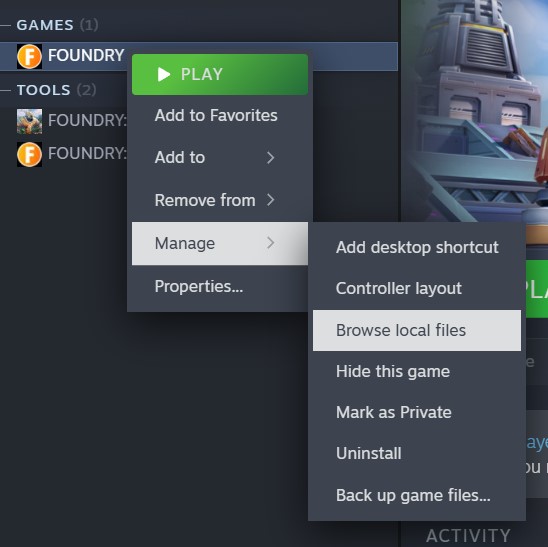
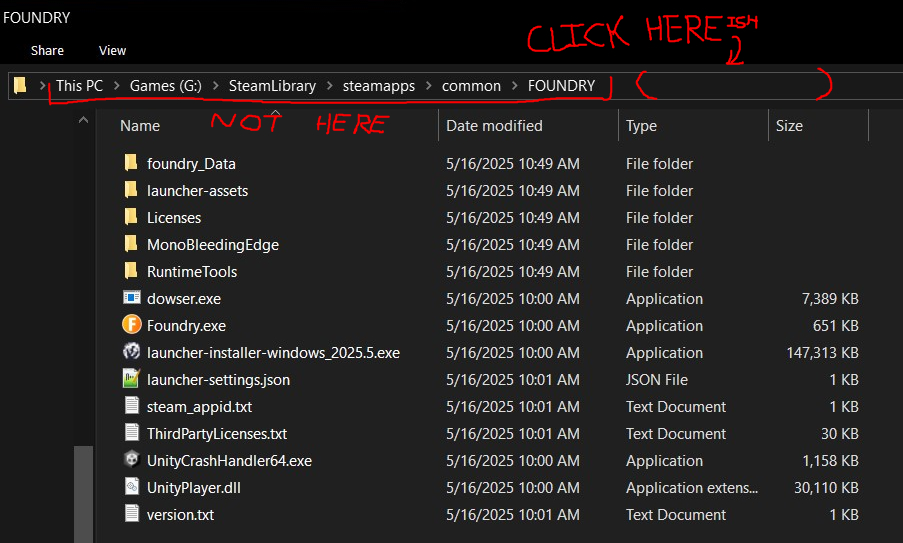
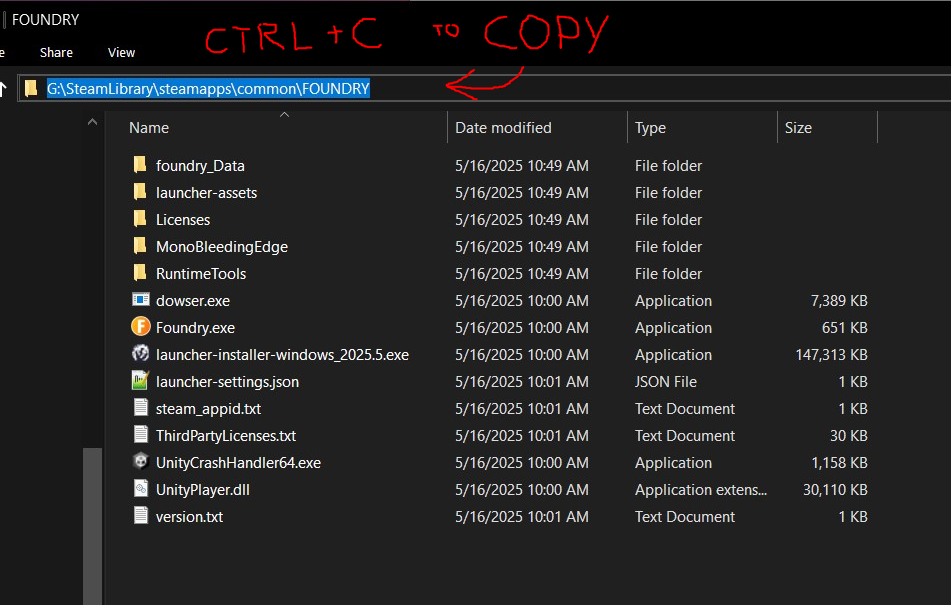
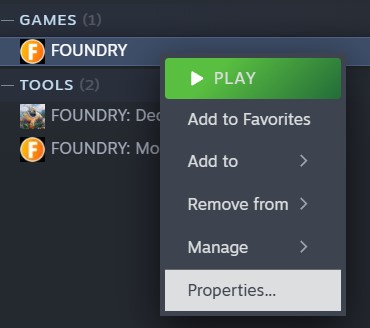
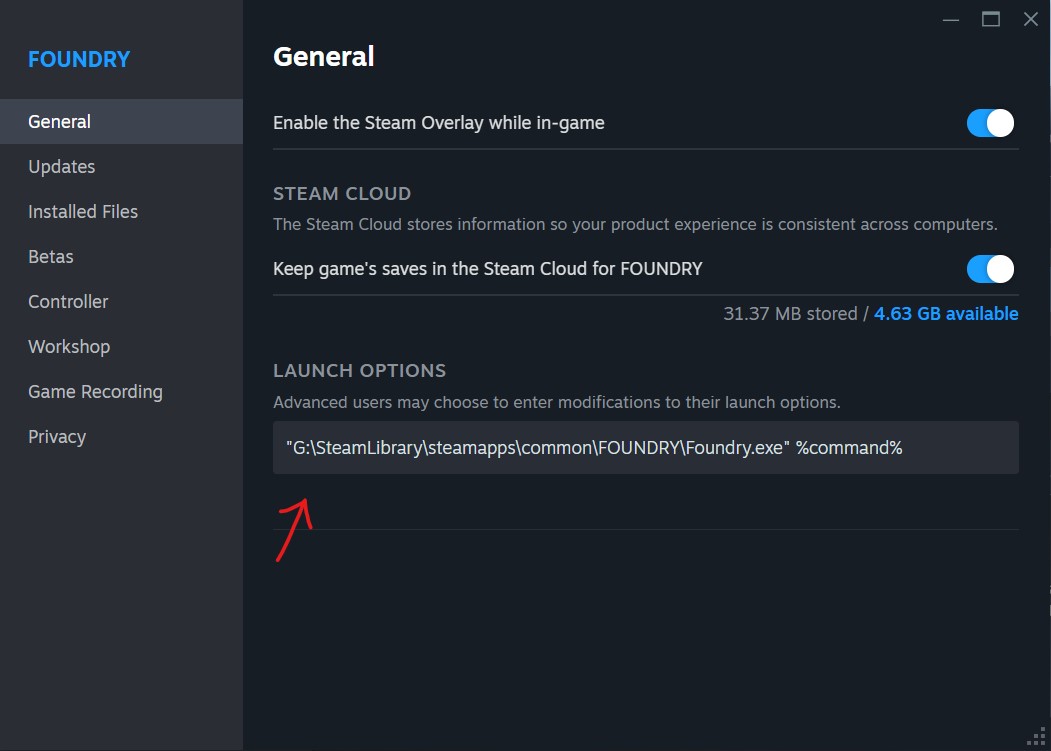
That’s all it takes!
Steam Deck
btw: if you want to skip the launcher you can optionally change the command-line for launching the game to the following:
eval $( echo “%command%” | sed -E “s#dowser.exe#Foundry.exe#g” )
It doesn’t seem like you need the whole path to the game, just this command, so that’s cool! The rest of the steps for finding and changing the Launch Options should be the same, though. Probably.
Done!
Thanks to Peadge on Steam for the original guide since that helped me figure out the original launcher command, and thanks to Reddit user u/punkgeek for posting the version of the command that works on Steamdeck!
