When OBS Studio launches in Safe Mode, it can be a frustrating experience for any content creator or streamer. Safe Mode is typically triggered when OBS encounters issues with plugins, missing files, or other errors. Fortunately, there are steps you can take to resolve these issues and get back to streaming smoothly. In this guide, we’ll walk you through the process of fixing OBS Safe Mode, ensuring a seamless streaming experience.
How To Fix OBS Safe Mode
1. Open Steam Library:
Launch Steam and navigate to your library where all your games and software are listed.
2. Right-Click on OBS:
Find OBS in your list of software, then right-click on it to bring up a context menu.
3. Select Properties:
From the context menu, click on “Properties”. This will open a new window with various options for OBS.
4. Enter Launch Options:
In the Properties window, locate the “Launch Options” field. Enter the following text exactly as shown:
–disable-shutdown-check
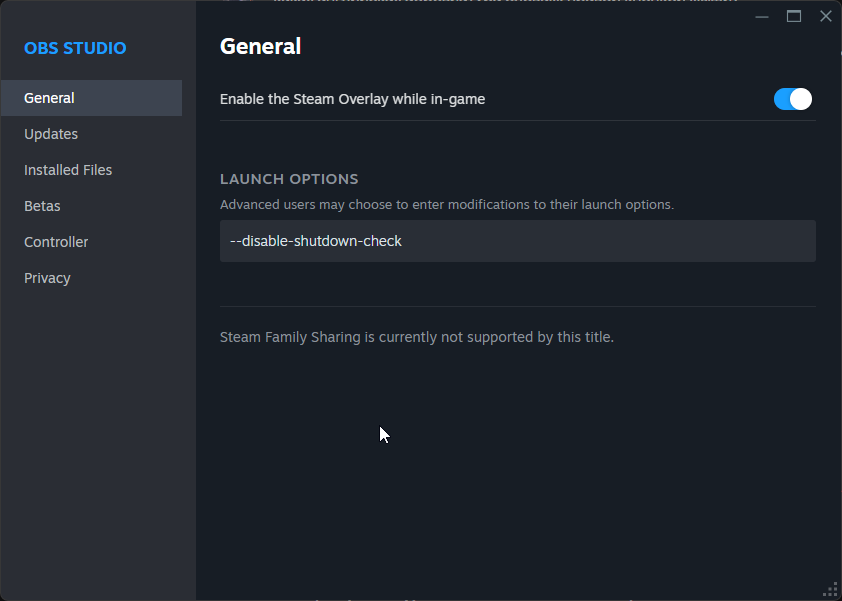
5. Close Properties:
Once you’ve entered the launch option, close the Properties window.
6. Launch OBS:
Start OBS as you normally would. The software should now launch without entering Safe Mode.
By following these simple steps, you should be able to fix the OBS Safe Mode issue and return to your regular streaming or recording setup. Remember, it’s essential to keep your software up-to-date and to troubleshoot any issues that arise promptly. Happy streaming!
