This guide will walk you through the process of applying a temporary ultrawide fix to Towerborne, allowing you to enjoy an immersive gaming experience that stretches across your ultrawide monitor. We will cover aspect-ratio adjustments and field of view (FOV) modifications to ensure the best possible visual outcome.
Disclaimer: Please note that modifying game files can sometimes lead to unexpected results or even game instability. Proceed with caution and at your own risk.
How to Enable UltraWide
Open BelfryClient-Win64-Shipping.exe with an HEX editor like HxD or Notepad++
File can be found here:
DRIVE:\SteamLibrary\steamapps\common\Towerborne\Belfry\Binaries\Win64For changing the Aspect Ratio to Y-FOV search for this hex value : 3B 8E E3 3F There should be six instances of 3B 8E E3 3F . Replace them all by 8A E3 18 40 (OR THE VALUE OF YOUR SCREEN, SEE BELOW)
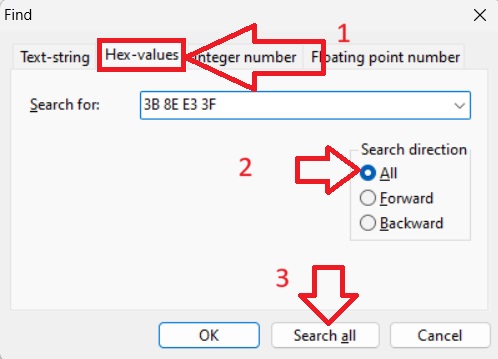
16:10 ~ CD CC CC 3F (FOR STEAM DECK)
15:9 ~ 55 55 D5 3F
16:9 ~ 39 8E E3 3F
21:9 (2560×1080) ~ 26 B4 17 40
21:9 (3440×1440) ~ 8A E3 18 40
21:9 (3840×1600) ~ 9A 99 19 40
32:10 ~ CD CC 4C 40
32:9 ~ 39 8E 63 40
Method credit to LittleTale
How to Modify Your FOV
Then for changing the FOV search for this new hex value : 36 FA 0E 3C There should be only one value, this is the one we’re looking for. Replace 36 FA 0E 3C to the value of your choice.
35 FA 3E 3C (zoomed out) 35 FA 40 3C (very zoomed out) 35 FA 2E 3C (sort of the same as default 16×9)
You can experiment changing the third hex value 0E between 2E and 4E, till satisfied.
Be aware that the HUB will be weirdly compressed (I’m looking for a fix)

Method credit to LittleTale
Conclusion
While this ultrawide fix is a temporary solution, it offers a significant improvement in visual quality for Towerborne until an official update is released. We hope this guide has helped enhance your gaming experience. Remember to keep an eye out for future updates from the developers that may include native ultrawide support.

I tried your fix and it works wonders. However like you mentioned, the HUD looks very compressed. Have you found anything to improve it?