This guide is for everyone who purchased the game and have problems starting the game up due to an “Fatal Error” Message. I’ll show you step by step how to fix this.
Note that this is done on a PC with Windows 10, but should work elsewhere as well.
The Steps
1) Open your local files for Halo: The Master Chief Collection. Click on “MCC”. The file directory is shown in this image.
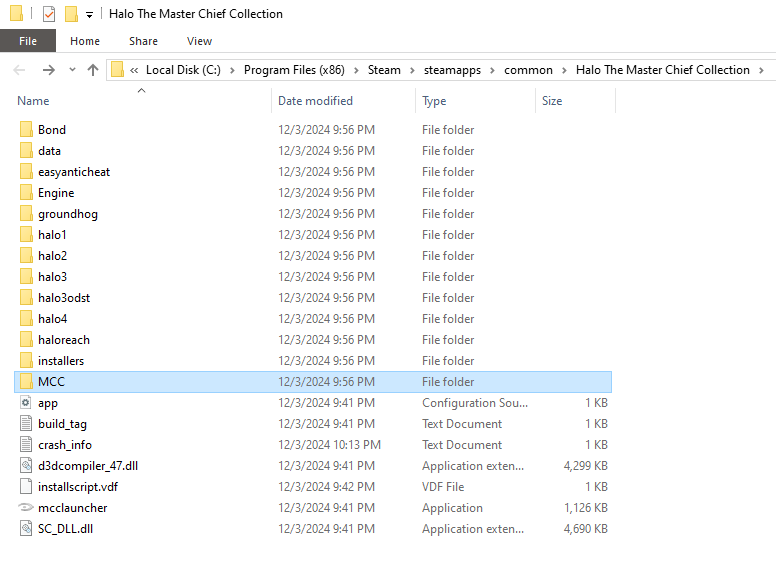
2) Click on “Content”.
3) Click on “Movies”.
4) Look for the file that has “FMS_logo_Microsoft_7_1_.bk2” and delete it. Shown highlighted here.
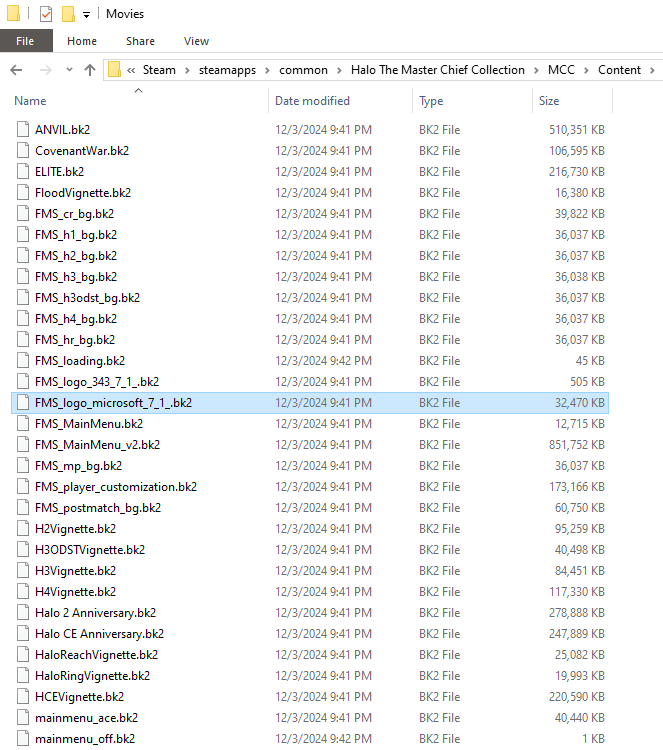
5) Exit out and restart your computer
6) Open the game like you normally would and the problem should be fixed! You should be able to see the menu screen and bypass the screen that shows the logo where the error appears.
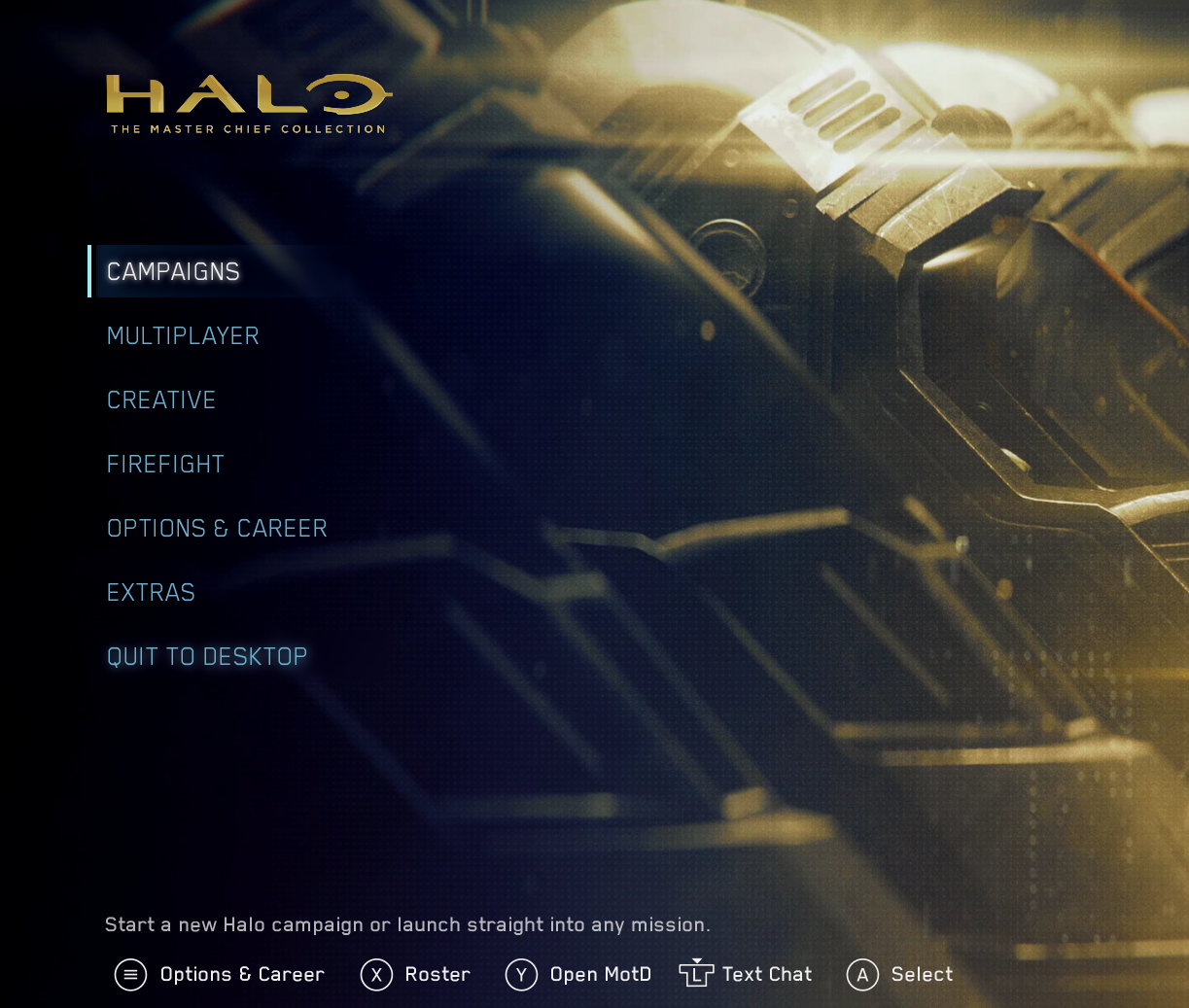
Conclusion
Make sure to restart your computer after you delete your file! Otherwise the fatal error will still show up again. Also, you can also click on the alternative option to open the game with anti-cheat disabled, but you will miss out on store options to get cosmetics and sort.
Hope this helps!
