This guide explains how to upload your own levels and campaigns to the Steam Workshop from within the game!
Uploading a new level

This will open a window where you can configure the details, such as the name and description. You can also optionally select the author(s) that will be shown in-game. If you leave the Author field blank, the author name will be dynamically updated to your current Steam display name.
You can also optionally write a short description which will be shown in the game. If you leave a blank line in the description, the rest will only be visible in the Workshop page outside of the game:
Short description that is shown in game.Some longer text about how the puzzle was made, without having to worry about fitting the text to the preview window.
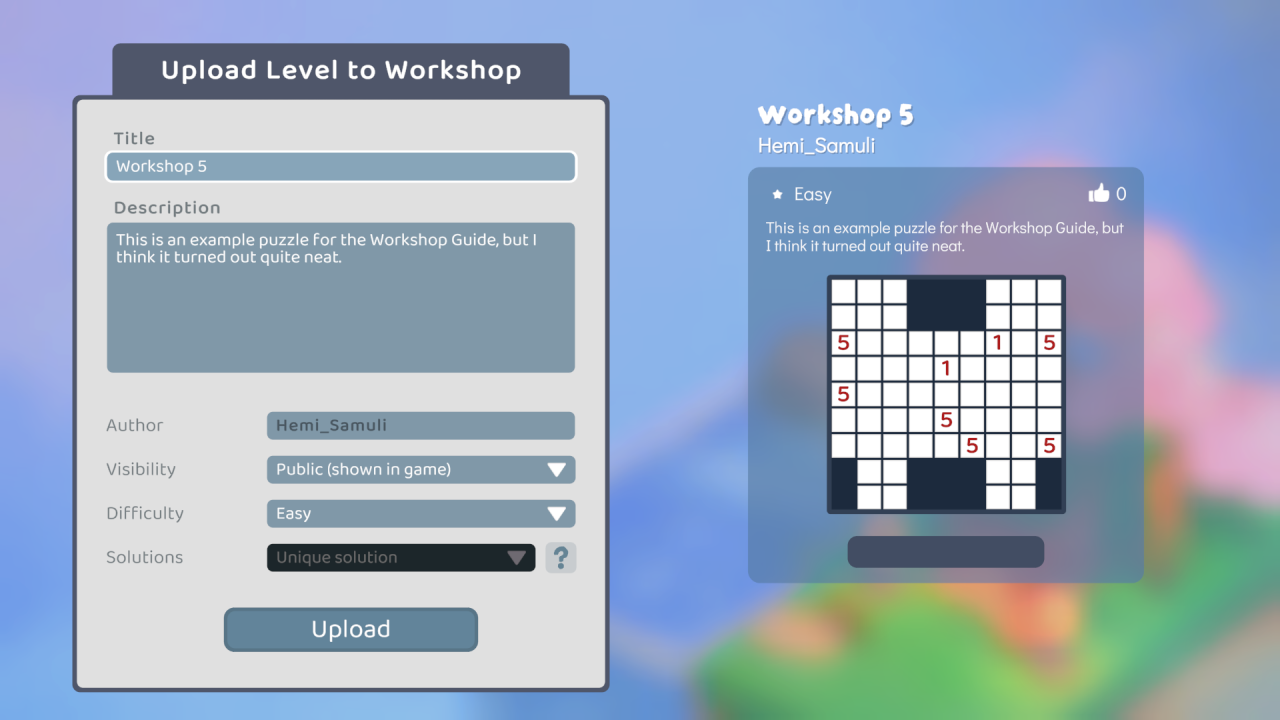
You will also need to specify whether the puzzle has a single solution. In many cases, this can be automatically determined but sometimes you may need to enter this yourself, for example when using variant rules.
Once you are satisfied with the configuration, press Upload to start uploading the level to the Workshop. You will need to accept the Steam Subscriber Agreement before your upload will be made public.
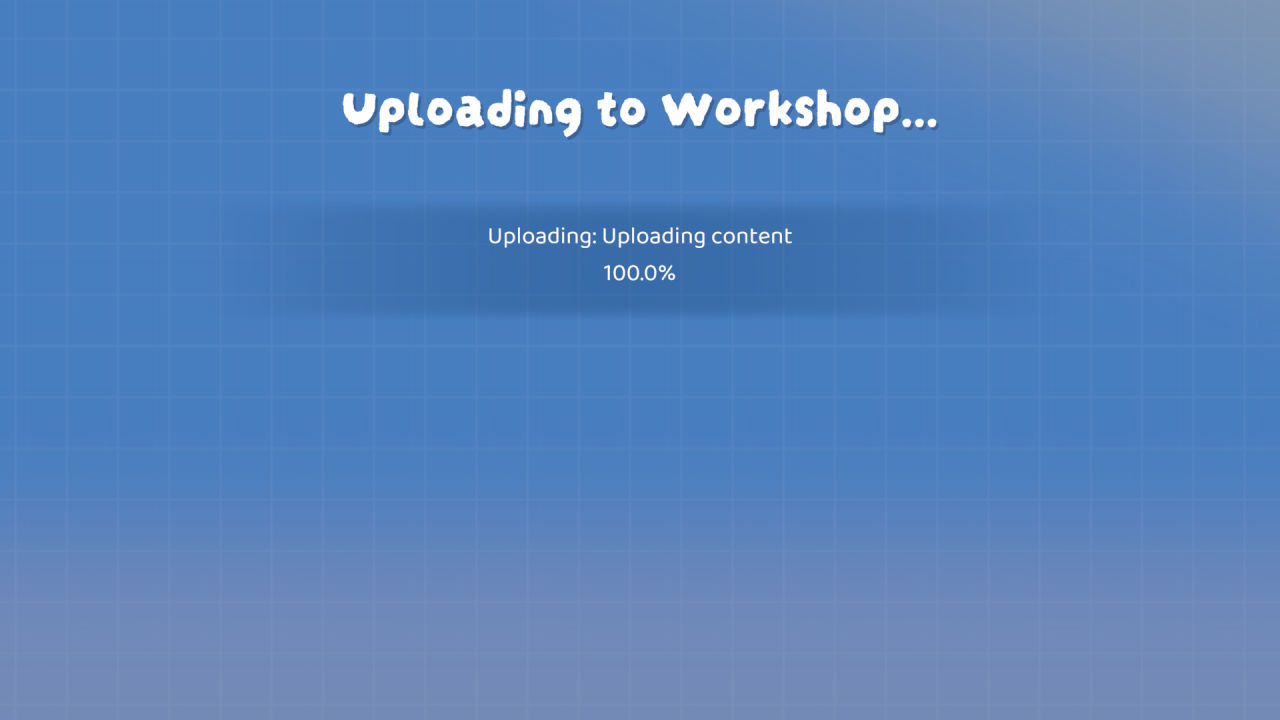
Once the upload is complete, the Workshop page for your level should open automatically.
Uploading a new campaign

The campaign options are very similar to the level options. You can specify the Title, Description and Author. As with levels, a blank author will keep updating dynamically to your current Steam display name. For campaigns, you can select one or more difficulty tags.
Similarly to levels, you may also need to specify whether you have multiple solutions. Note that you should tag your campaign as having multiple solutions if even one level in the campaign has (intentional or known) multiple solutions.
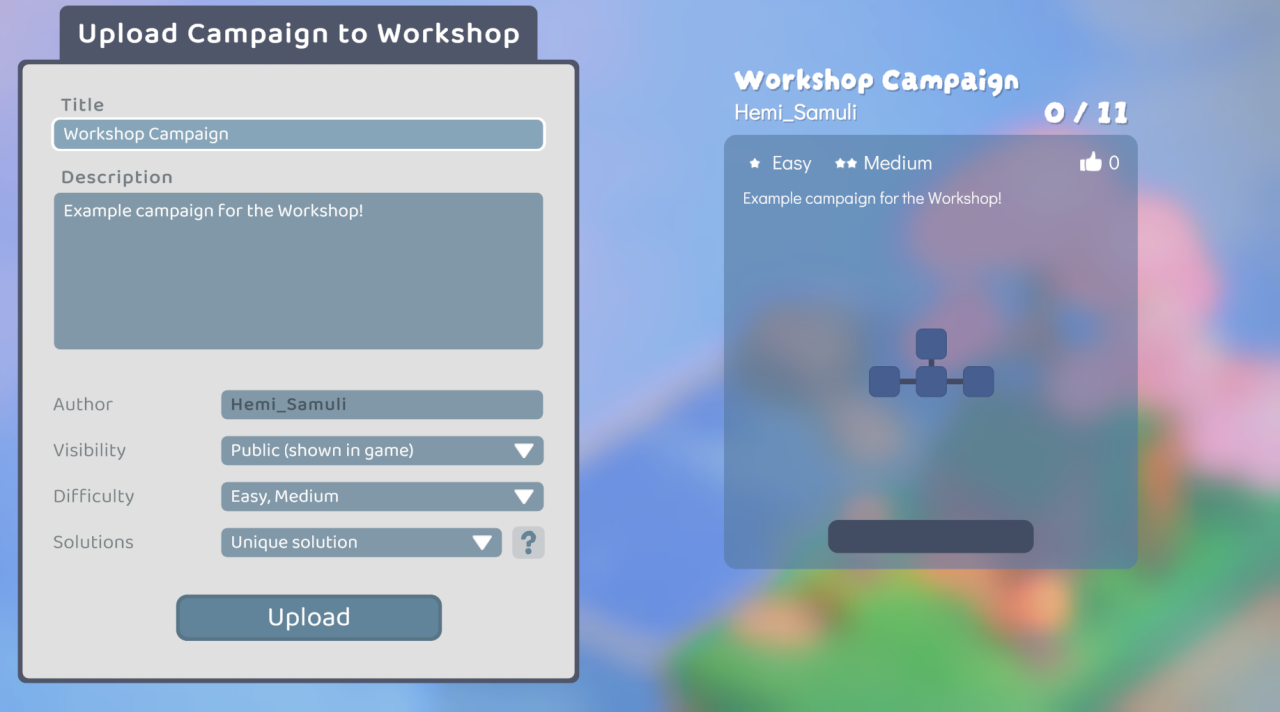
Once you start uploading the campaign, the uploader will check whether you have previously uploaded any individual levels contained within the campaign. If any uploaded levels are found, you can link them to the campaign here. Linked levels will be counted as completed if the standalone level is completed, and vice versa. The level will also get a “In Campaign” tag, which will let players discover the linked campaign.
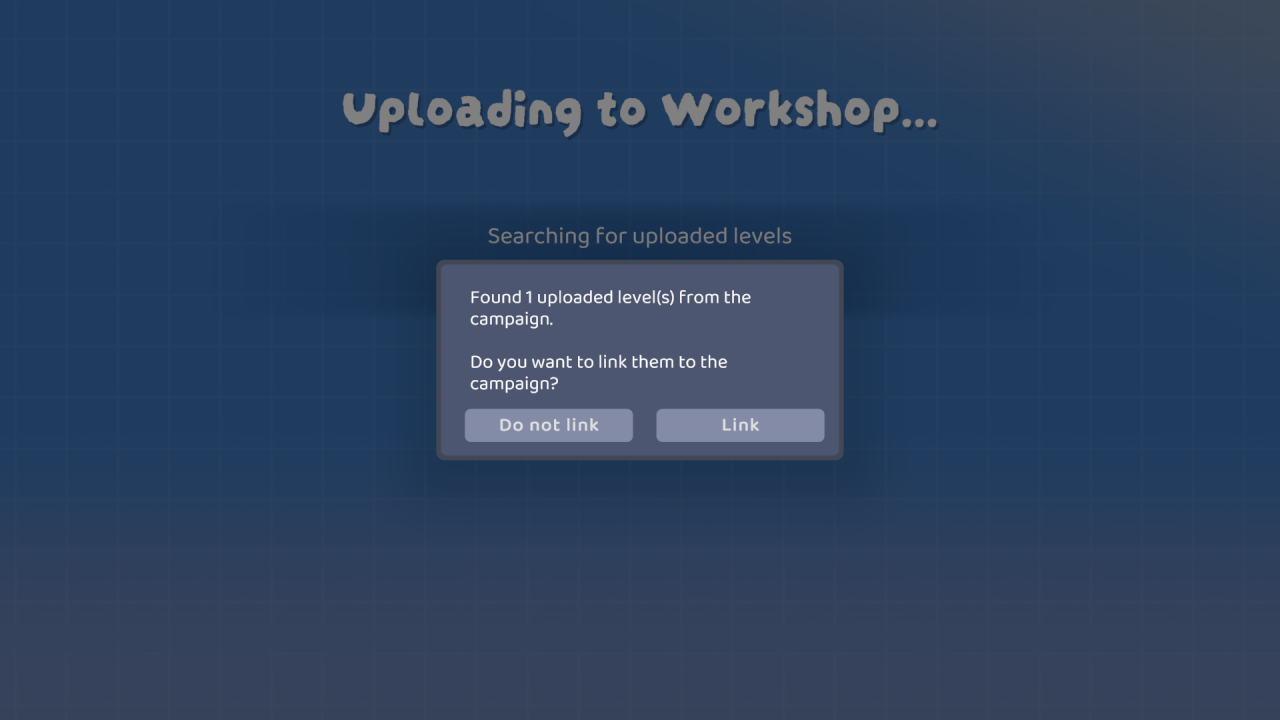
Campaigns will by default have a generated preview icon. You can override this by placing a file called Preview.png in the campaign folder before uploading or updating it. This should be a square image, less than 1MB in size.
Hint: If you want to match the in-game look, you can use the Darumadrop One[fonts.google.com] font in your thumbnail! Please also refrain from using AI generated or otherwise copyrighted art in the preview pictures.
Updating an uploaded level or campaign
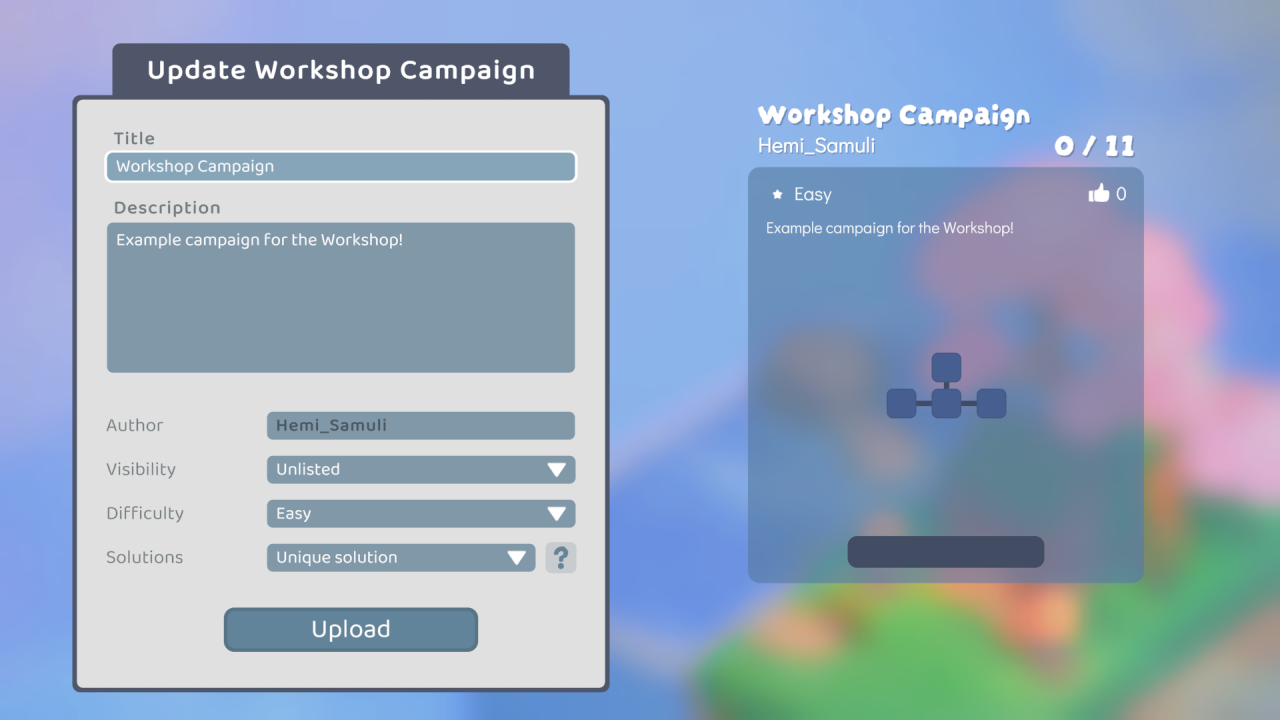
In addition to being able to change the information, any changes to the level or campaign will be uploaded to the Workshop. You can also use this to link more individual levels to a campaign, if you have added them to the Workshop after uploading the campaign.
Managing an upload in the Workshop

