Recommendation for using controllers / Steam Deck to play PEAK!
Intro
PEAK doesn’t officially support controllers (yet) so I put together a short guide to walk you through setting things up on the Steam Deck or with a controller!
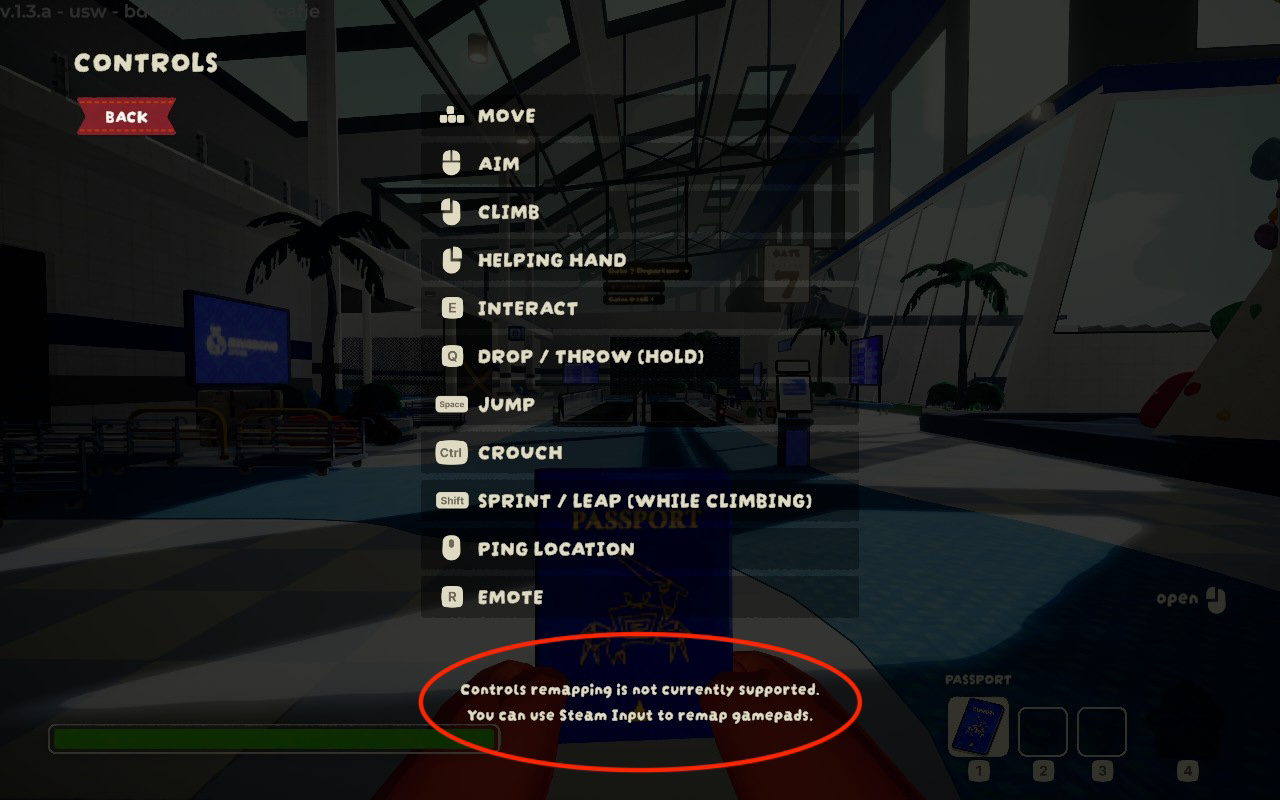
To do this, you’ll need to use Steam’s Controller Settings and make a custom layout. This was made with the Steam Deck in mind, but the general mapping will work for any compatible controller.
Once you’re done matching my template, the control scheme be work like this:

Setup Guide
First you’ll need to get into the Controller Settings for the game. Go to your library, select PEAK, and then click the controller icons here:
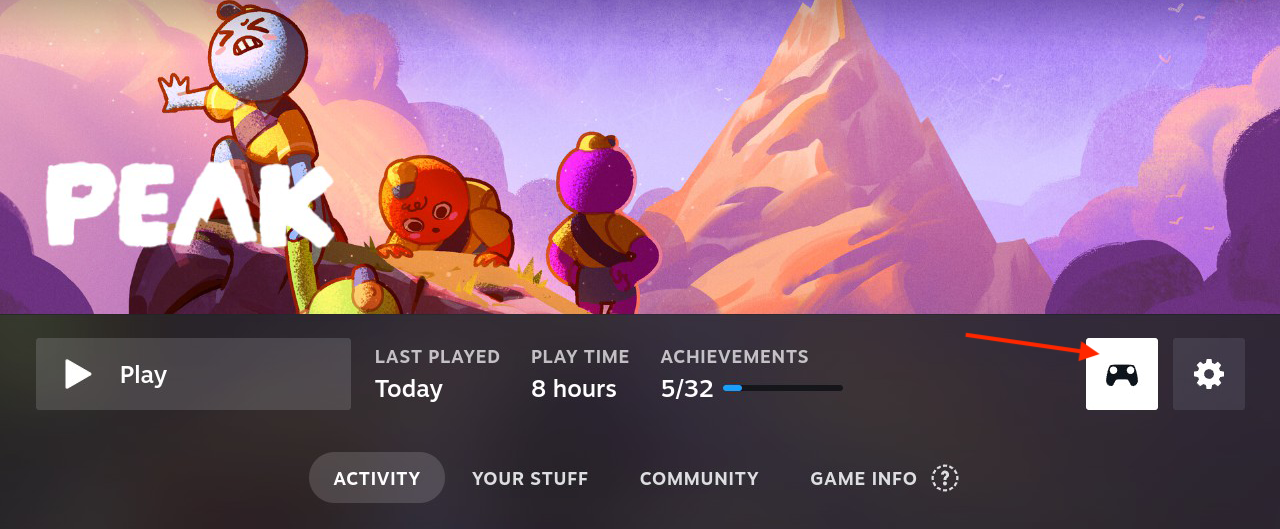
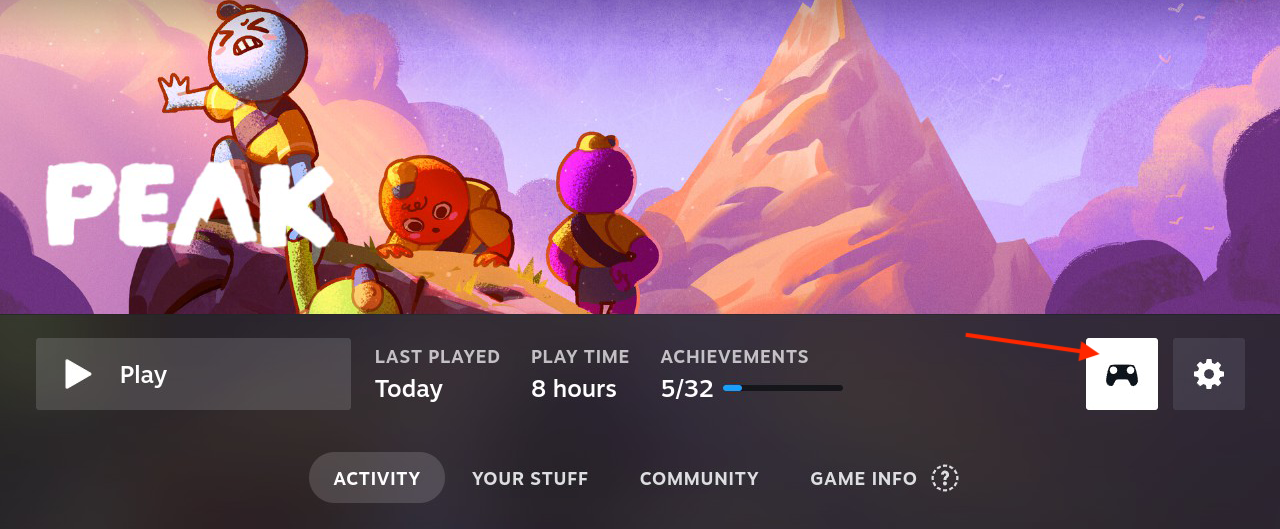
Make sure you’re using Gamepad With Joystick Trackpad for Steam Deck, or if you’re setting this up for a controller, use the Gamepad template.
Now change each button to match the image below:
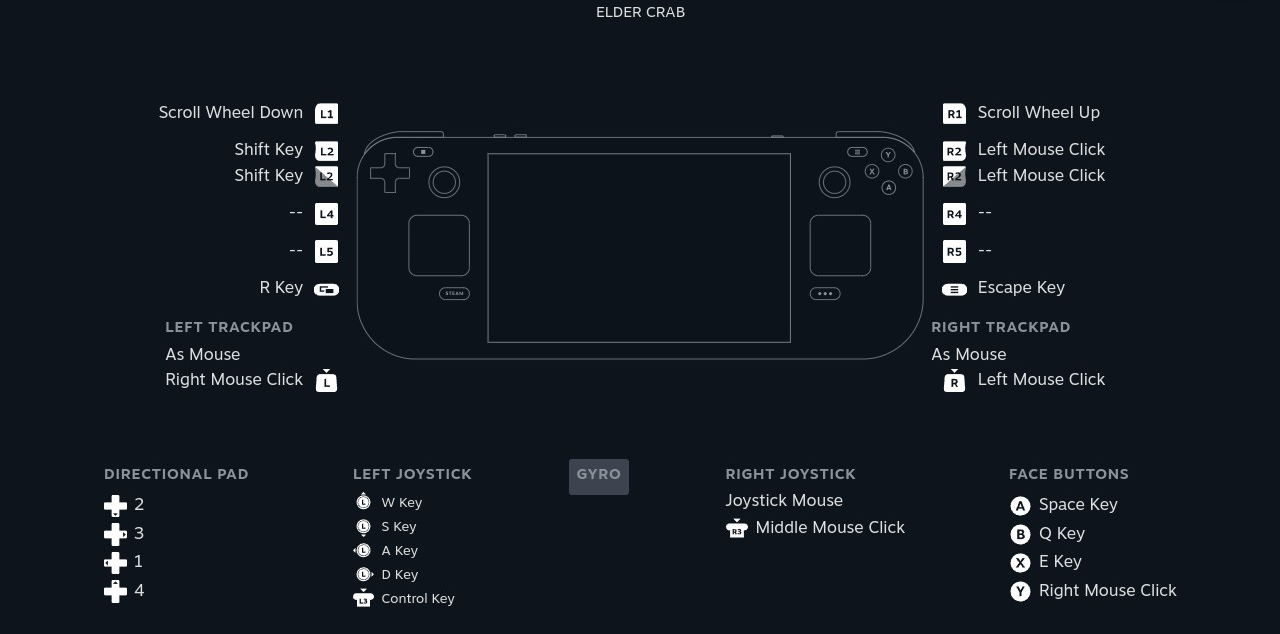
Make sure to select Apply Layout when you’re done! You can also search for Community Layouts, and press X to Show All Layouts to find my “Elder Crab” template if you’d like.
Things To Know / Considerations

- Keep in mind that the game’s UI with always show keyboard and mouse controls, even after setting up a template for controllers.
- RT will double as the CLIMB button and to use items on yourself (opening the passport, guidebook, eating, etc.) It can feel a little awkward at first, but you’ll get used to it!
- For the backpack and emote radial wheels, you can use the right joystick to hover your cursor over a slot, then let go of the corresponding button to select it. The same goes for certain UI elements where you need to use the cursor, like the title screen, options menu, and the boarding pass. Use RT to make selections as needed.
- The bumpers seemed like the best fit for scroll wheel (rope!) but currently you have to tap it rapidly to use the item, rather than holding the button down. If your controller supports turbo / hold to repeat, that may be a workaround. You’ll also use the bumpers for turning pages in the guidebook!
- I played around with assigning RUN to a few buttons, and L2 felt the best. It allowed me to move the camera, jump, and grab easily in first person. A lot of games assign the run action to clicking in the left joystick, but because you need to keep it held down due to the lack of a toggle option, it felt very uncomfortable.
- I went back and forth on what button to use for interact and “help/use item” on friends. To me, X felt natural for general interacting, and Y for helping people up and using items on them, as it has a “further away” feeling (idk how else to describe that.)
- You’ll need to hold the left joystick clicked in to crouch, since there’s not option to toggle it. If that’s too uncomfortable, you may want to consider swapping it without another action
- Have fun!

