Gamers often seek a more immersive and comfortable gaming experience, and enabling controller support is a popular choice. This guide will walk you through the process of enabling controller support for Once Human on the Steam platform, ensuring that you can enjoy your gaming sessions to the fullest.
Text Guide
Step 1: Launch Steam with Administrative Privileges
Begin by starting Steam with administrative rights. This ensures that you have the necessary permissions to make changes to the settings.
Step 2: Enable Steam Input for Your Controller
Navigate to Steam Settings and select the ‘Controller’ option. Here, you’ll want to enable Steam Input specifically for Xbox controllers by checking the box next to ‘Steam input for xbox controller’.
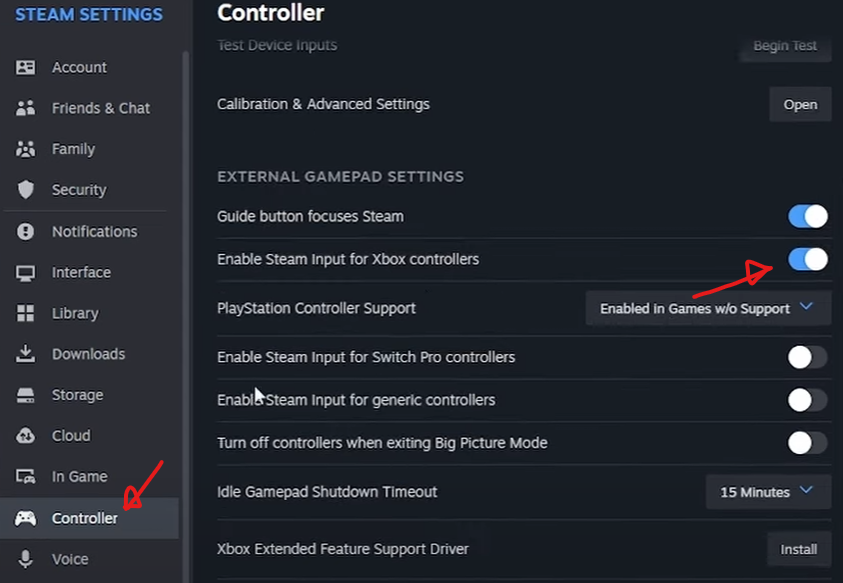
Image: DagdaKami
Step 3: Enable Steam Input for the Game
Next, go to the properties of the game “Once Human”. Under the ‘Controller’ section, ensure that the ‘Enable Steam Input’ option is checked. This allows the game to recognize and utilize your controller.
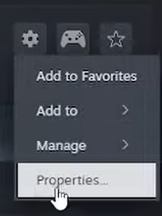
Image: DagdaKami
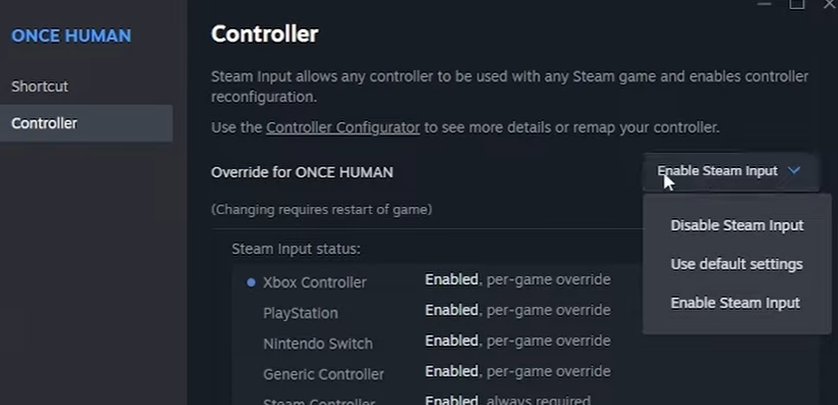
Image: DagdaKami
Step 4: Configure Controller Settings for Once Human
Within the game’s controller settings, select the ‘Keyboard & Mouse’ option. This step is crucial for mapping the controller inputs to the game’s controls.
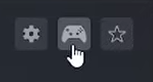
Image: DagdaKami
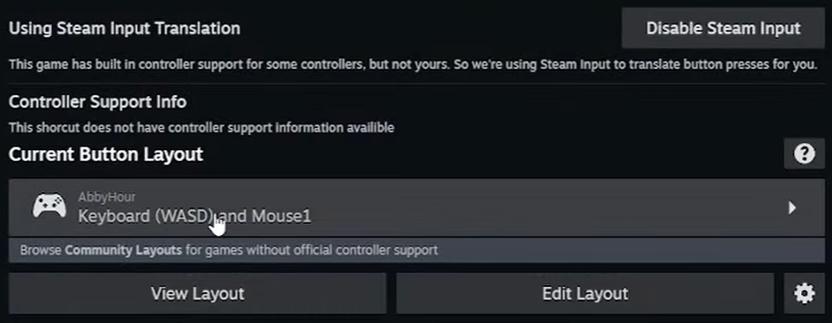
Image: DagdaKami
Vide Guide
Also, you can watch the video guide below:
