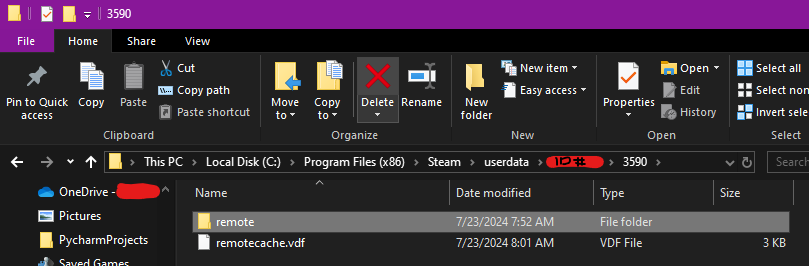This will delete your previous save game data, so be warned you will need to create a new save game after this fix. If you open the game and you get the error message “Failed reading file”, this guide will help you to get the game working again.
READ FIRST!
2. This is a guide for Windows, as I’m unsure if this error occurs on Mac &/or Linux. If it does, follow the first step. The second step will have you navigate to a separate file path, but should be wherever your steam userdata is located on your device. Please let me know in the comments if you encounter this error on a Mac/Linux device and the fix works, so I can update the guide for Mac/Linux users.
STEP 1: Turn off Steam Cloud for PvZ
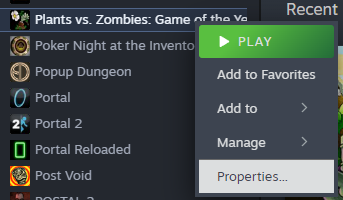
Next, you’ll navigate to “General” on the left-tab, and slide the “Keep game saves in the steam cloud for Plants vs. Zombies” to the off position (gray).
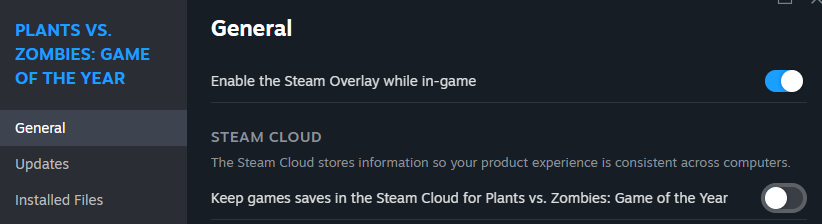
STEP 2: Delete the “Remote” Folder on your PC
C:\Program Files (x86)\Steam\userdata\<your user id>\3590
You should now see a folder named “Remote” and a VDF file named “remotecache.vdf”. All you need to do is select the “Remote” folder and delete it. That can be done either by selecting the folder and then “Delete” in the top ribbon of File Explorer, or you can right click the folder and select “Delete”.