Welcome to this comprehensive guide aimed at enhancing your gaming experience with Black Myth: Wukong on an ultrawide 32:9 monitor. This guide will take you through the process of removing black bars and adjusting the field of view (FOV) to suit your preferences.
Set Widescreen 32:9 (delete black bars)
Open …Steam\steamapps\common\BlackMythWukong\b1\Binaries\Win64\b1-Win64-Shipping.exe
with HXD and replace (ctrl+R) hex values from 39 8E E3 3F to 39 8E 63 40
or choose other hex values for other resolutions
5:4 – 00 00 A0 3F
4:3 – AB AA AA 3F
3:2 – 00 00 C0 3F
16:10 – CD CC CC 3F
15:9 – 55 55 D5 3F
16:9 – 39 8E E3 3F
1.85:1 – CD CC EC 3F
2.39:1 – C3 F5 18 40
2.76:1 – D7 A3 30 40
3×5:4 – 00 00 70 40
3×4:3 – 00 00 80 40
3×16:10 – 9A 99 99 40
3×15:9 – 00 00 A0 40
3×16:9 – AB AA AA 40
21:9 (2560×1080) – 26 B4 17 40
21:9 (3440×1440) – 8E E3 18 40
21:9 (3840×1600) – 9A 99 19 40
32:9 – 39 8E 63 40
32:10 – CD CC 4C 40
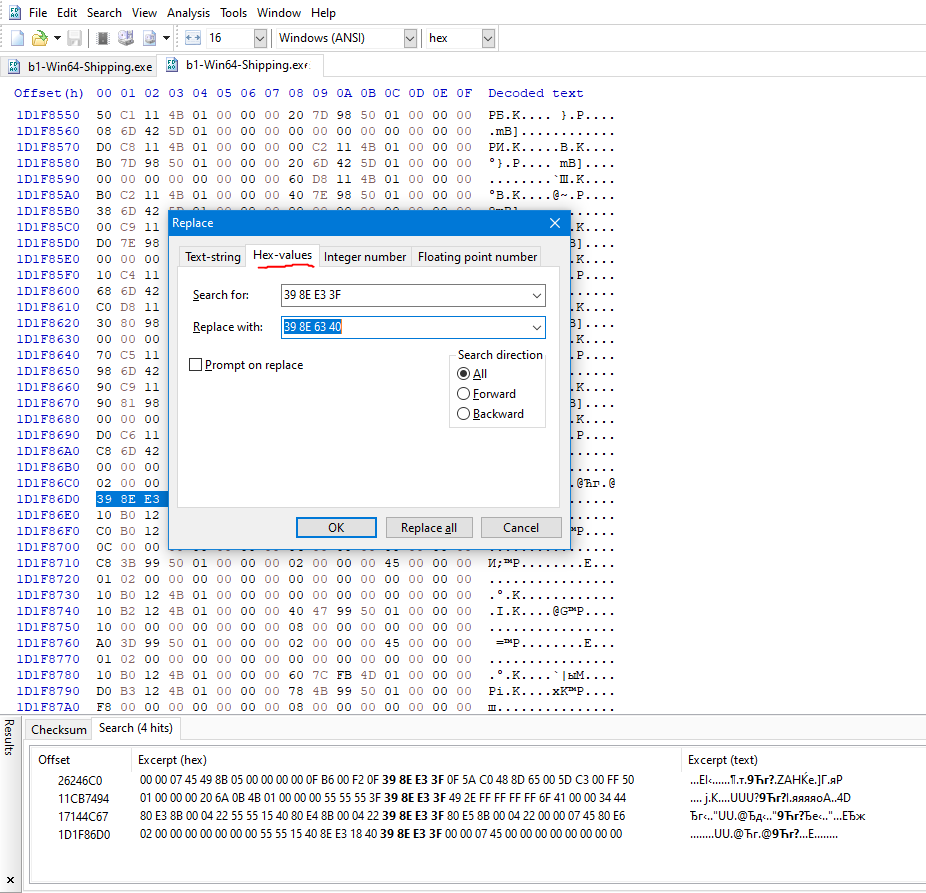

1. U need to download Universal Unreal Engine 5 Unlocker
2. open %AppData%\Local\b1\Saved\Config\Windows\Input.ini
and paste:
[/script/engine.inputsettings]
ConsoleKey=Tilde
save changes
3. open game and open UUU
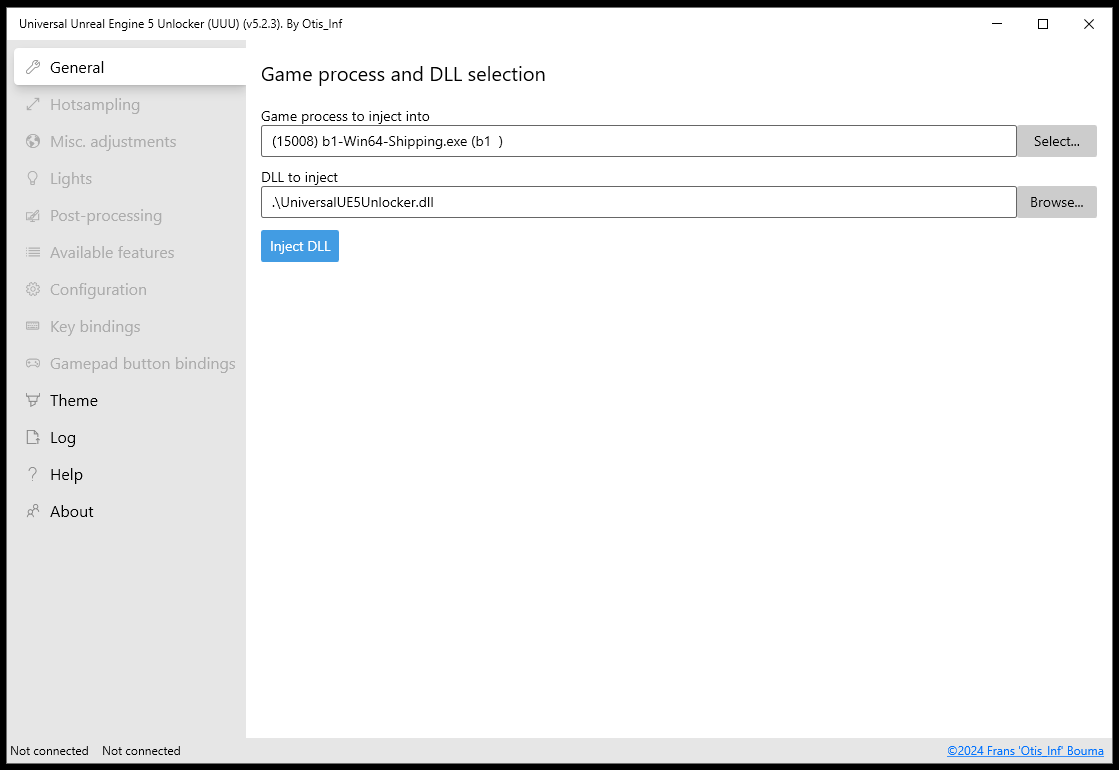
choose game process
4. U will see in left up corner if dll injected correctly
push ~Tilde
write command
fov 120
or any other in-console
P.S. Numlock 0 also put the game on pause. push Numlock 0 again if your game paused after entering the command
