Are you experiencing issues with the haptic feedback on your DualSense controller while playing the thrilling adventure of Ghost of Tsushima DIRECTOR’S CUT on PC? Look no further! This comprehensive guide will walk you through the necessary steps to ensure that your controller’s haptics are fully functional, enhancing your immersive experience in the game.
Fixing DualSense Haptics for Ghost of Tsushima PC
I was having trouble with the haptics on my PS5 controller not working for the game, so I figured out how to fix it and decided to share it with you all!
Step 1: Ensure Wired Connection
- Make sure your controller is plugged into the computer. The controller haptics don’t work fully if it’s not wired.
Step 2: Adjust Game Properties
- Right-click on Ghost of Tsushima in your Steam library.
- Select Properties.
- Navigate to the Controller tab.
- In the section that says “Override for Ghost of Tsushima DIRECTOR’S CUT“, select Disable Steam Input instead of “Use default settings“.
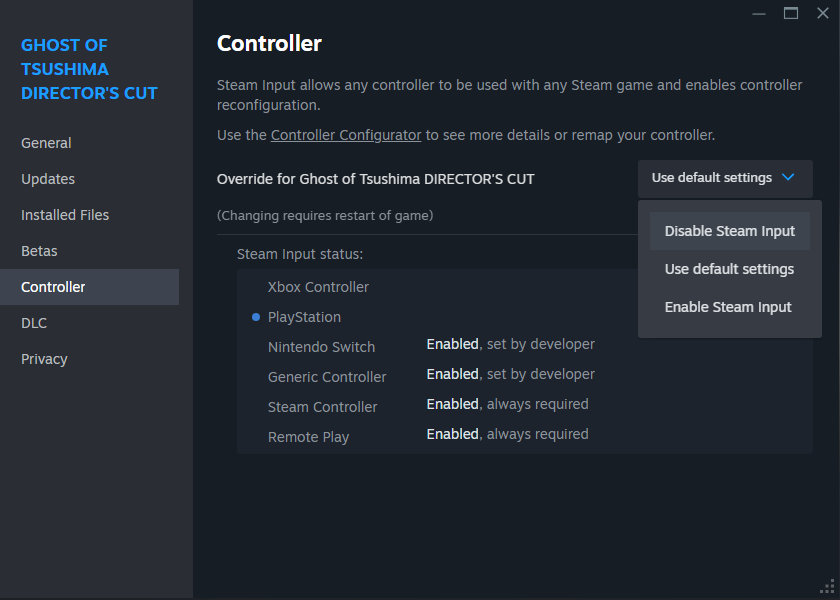
Step 3: Enable DualSense in Sound Settings
- Go to your Sound Settings.
- Click on Sound Control Panel on the right.
- Find the DualSense Wireless Controller in the list.
- Right-click it and select Enable.
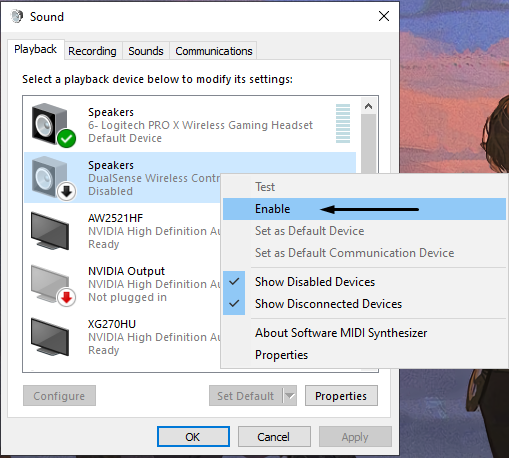
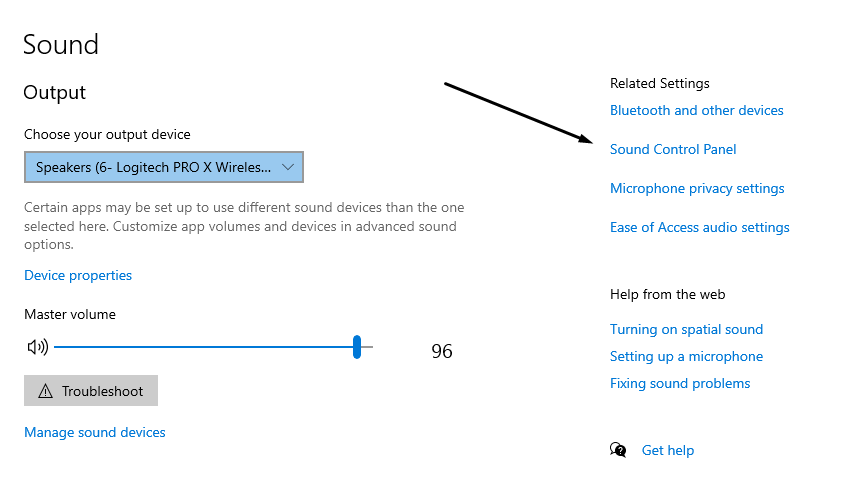
Finishing Up
- Restart the game.
- Run around or ride on your horse to feel the difference.
You should notice a BIG difference in the haptics, making the game much more immersive.
Method credit to catkamori
Related Posts
This guide is designed to provide a seamless solution for gamers seeking to optimize their controller’s performance on PC. By following these steps, you can expect an improved gaming experience that fully utilizes the capabilities of your DualSense controller.
