Yet another guide about how to swap controller buttons in Capcom title
About
The game already contains all main controller textures across every platform within it’s archives – one keyboard plate for PC by default and Switch/Playstation/Xbox types for gamepads. We don’t have to re-draw textures this time and following guide will show you how to make the swap between Xbox and PS button prompts.
Capcom, be coherent in your PC ports and next time make a gamepad button icon selection ingame options!
Manual installation
– Launch UABEAvalonia.exe
– In UABEA window click on File > Open > and open game’s data folder (for example C:\Steam\steamapps\common\Ace Attorney Investigations Collection\GK12_Data) and choose data.unity3d file
– Decompress to memory
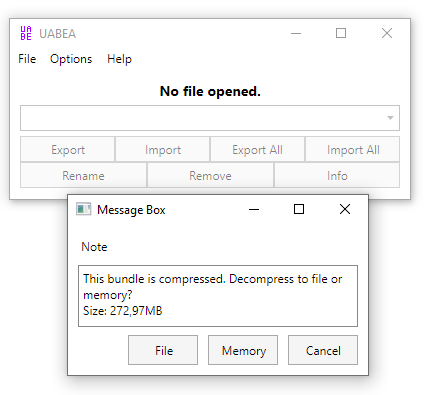
– Make sure globalgamemanagers is set and click Info at the bottom-right
– In the new window, sort all files by the name (left click on Name column) and find button_01 Texture2D line, click on this line.
– On the right panel click Export Raw and choose any folder you like
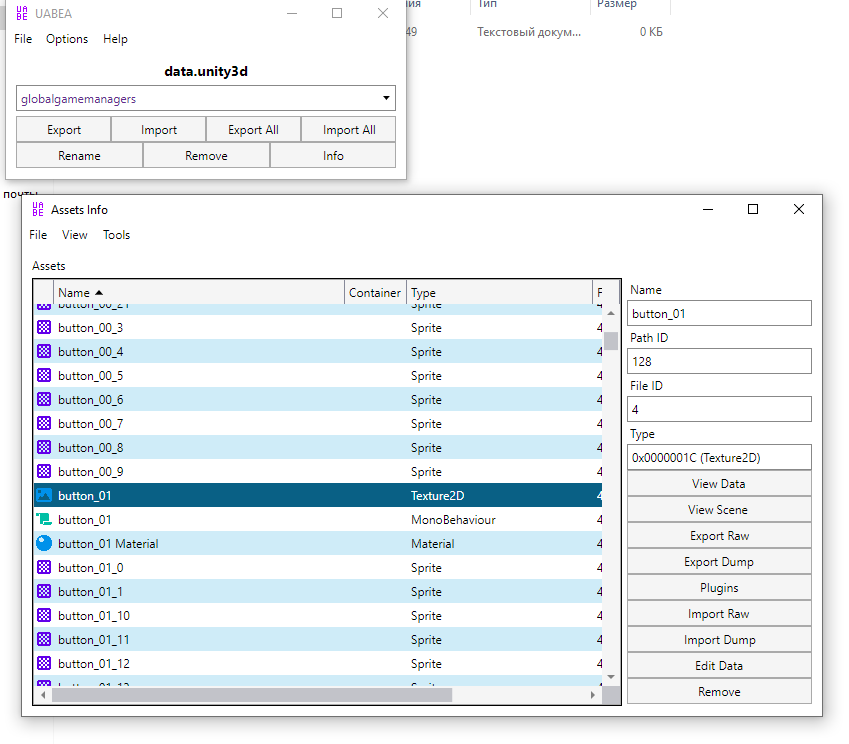
– Navigate to this folder and rename button_01-resources.assets-128.dat to button_02-resources.assets-128.dat
– Go back to Assets Info window and find button_02 Texture2D line in assets table, click on the line and at the right panel click Import Raw, and then choose our recently renamed file
– You should now see asterisk (*) in Modified column, that means you successfully replaced Xbox textures bundle with PS one.
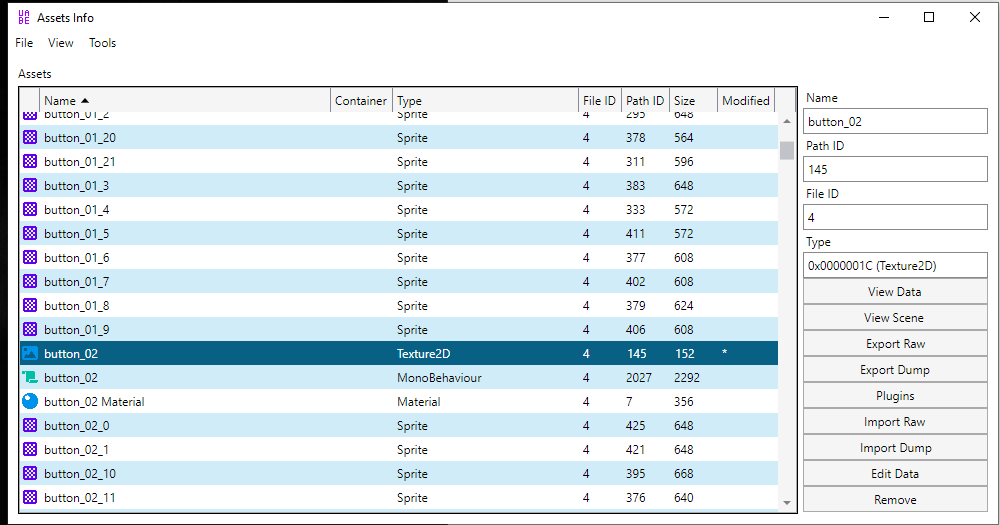
– Click on File > Save, then OK
– Close the Assets Info window
– In UABEA main window click on File and then Save
– (option) you can also compress this archive back (File > Compress) but it’s not necessary
Done!
Screenshot

