A guide mainly for PC Gamer/M&K users. Best possible settings and control suggestions. (In my opinion, of course)
Best Possible Mouse & Keyboard (M&K) Settings and Controls Suggestions
These are the settings and controls I suggest for M&K users.
(In my opinion and my experience of course)
I should also mention I’m mainly a melee user.
Game Options
Auto-Target : OFF
Manual Attack Aiming : ON
Image :
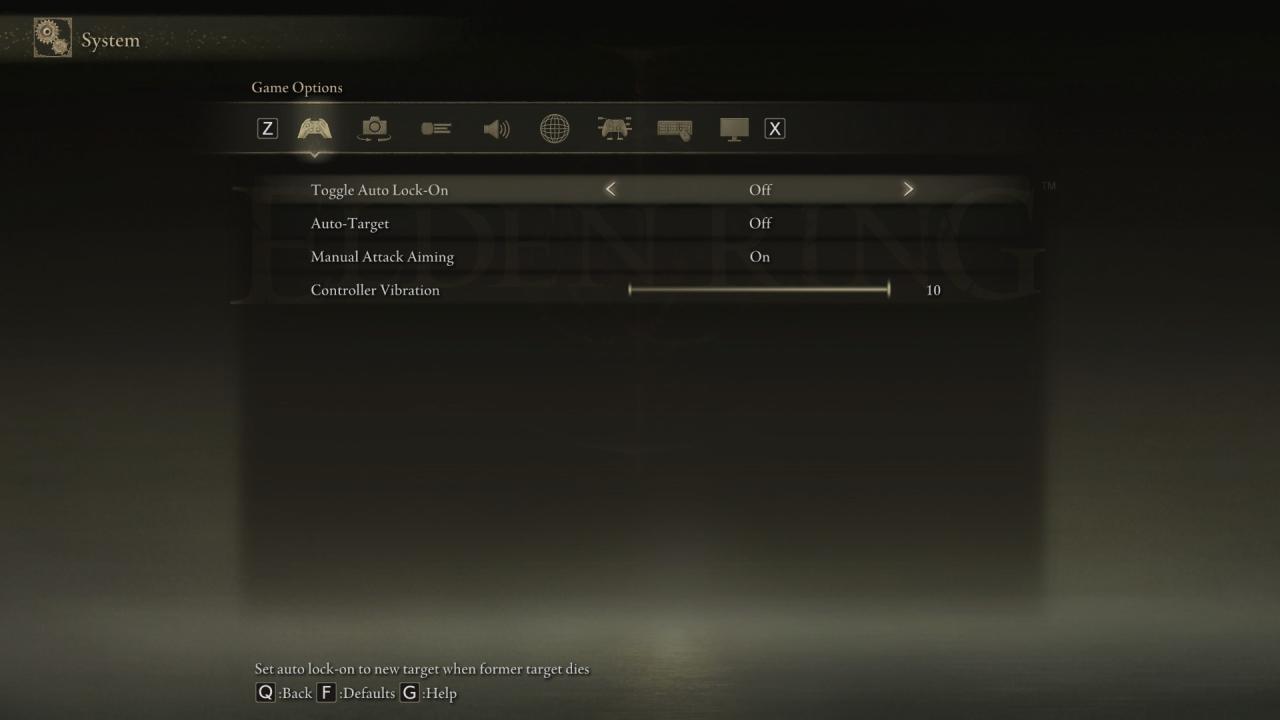
Camera Options
Camera Auto Wall Recovery : OFF
Image :
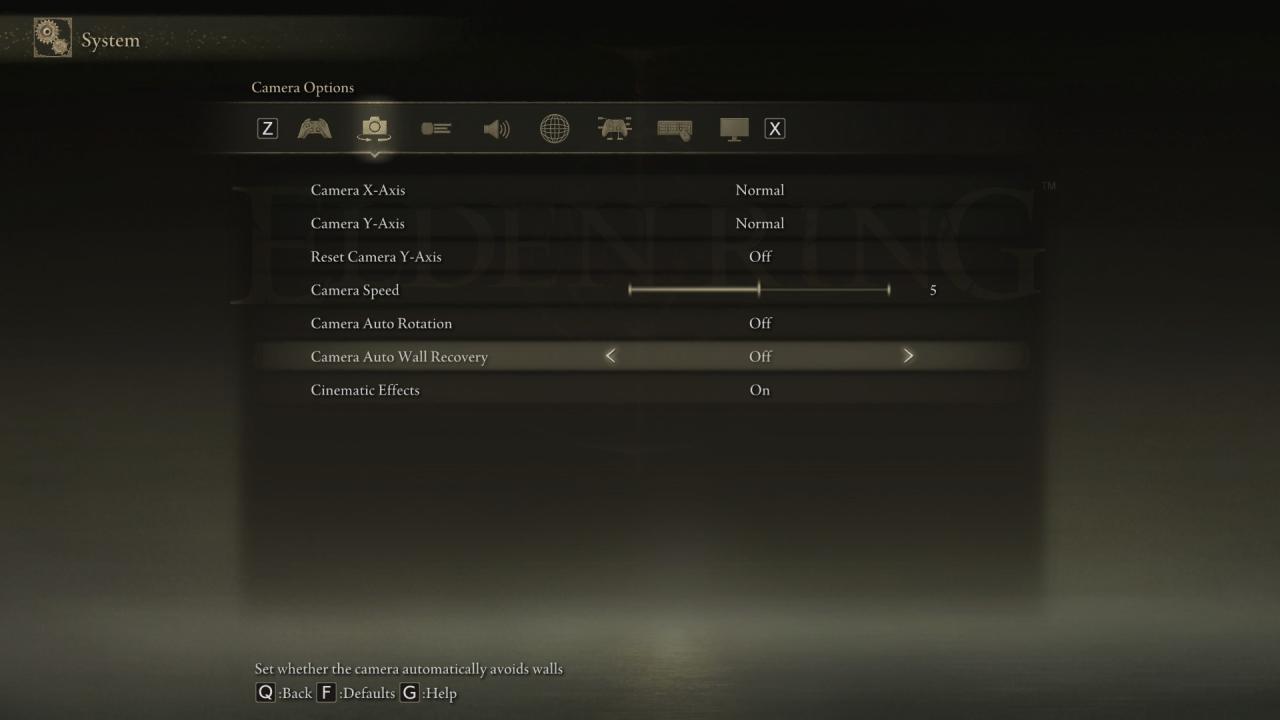
Key Bindings
(Part 1)
Movement Control : Left ALT
Reason:
– Already seems good for most people.
Backstep, Dodge Roll, Dash : SPACE
Reason:
– One of the most important and most used keys in the game.
– My left thumb is stronger and faster than my left pinky.
– I Dodge more often than I Jump, and I’m confident you’ll do the same. (I’m mainly melee player btw)
ALTERNATIVE : Left SHIFT
Jump : Left SHIFT
Reason:
– Look at Dodge Roll reasons
ALTERNATIVE : Space
Crouch / Stand Up : Q
Reason:
– Feels efficient and effective more than X key
Image :
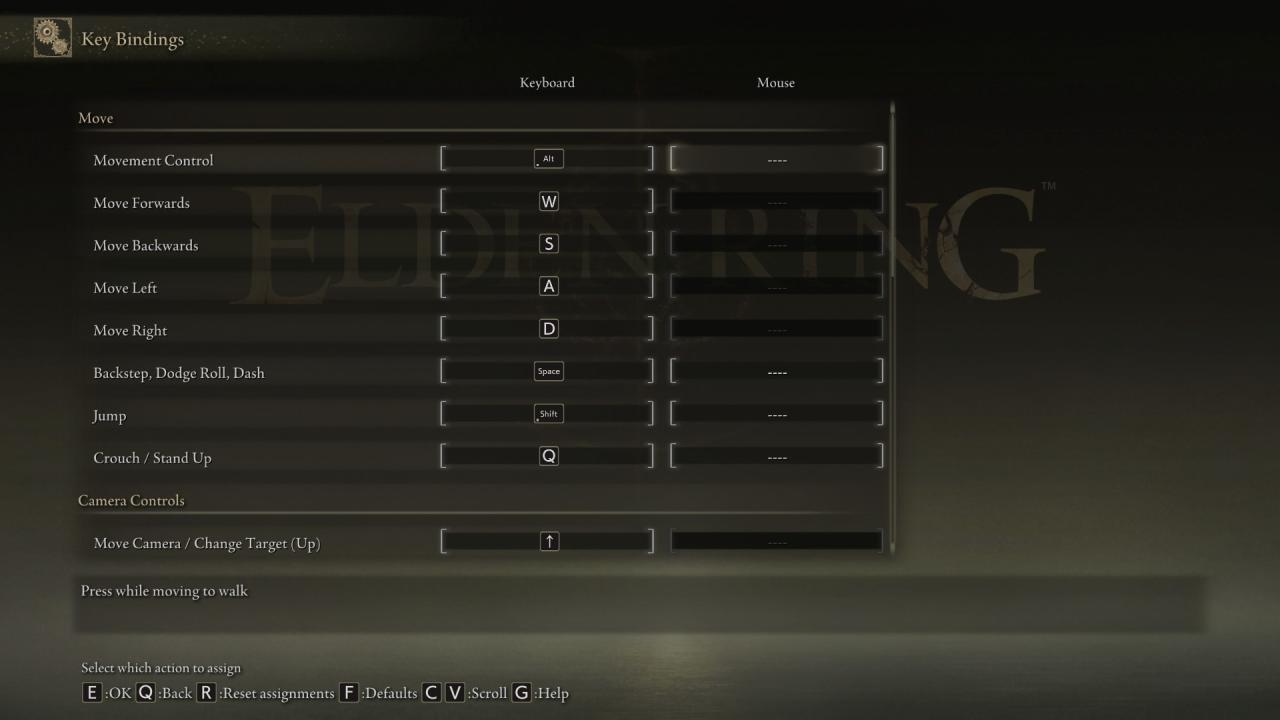
Key Bindings
(Part 2)
Reset Camera, Lock-On/Remove Target : X and Middle Mouse Click
Switch Sorcery/Incantation : 1
Switch Item : 4
Switch Right-Hand Armament : 2 and Left Shift + Mouse Scroll Up
Switch Left-Hand Armament : 3 and Left Shift + Mouse Scroll Down
Image :
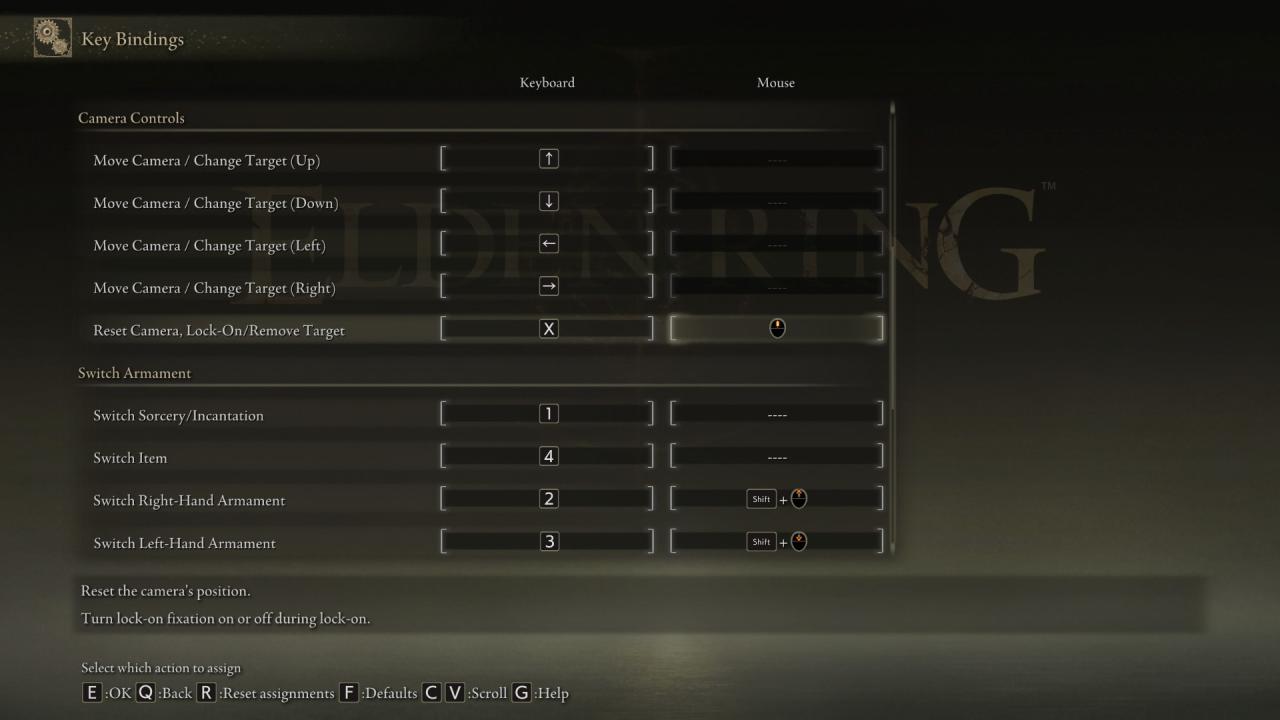
Key Bindings
(Part 3)
Attack (RH & Two-Handed Armament) : Mouse Left-Click
Strong Attack (RH & 2H Armament) : V
Reason:
– For most games, I use V for Melee.
– It’s closer to my thumb
ALTERNATIVE :
– F key also works great.
– Add Left Shift + Mouse Left-Click, if blank. This was default.
Guard (LH Armament) : Mouse Right-Click
Skill : Left CTRL
Reason:
– Feels effective, and I don’t have to worry about accidental activations.
ALTERNATIVE :
– Add Left Shift + Mouse Right-Click, if blank. This was default.
– Perhaps F key or V key could work.
Use Item : R
Event Action (Examine, Open, etc.) : E
Tips: Hold E to select pouch with key number 1 – 4.
Map : G
Reason:
– I know M is Map for most games, but I feel fine with G.
Image :
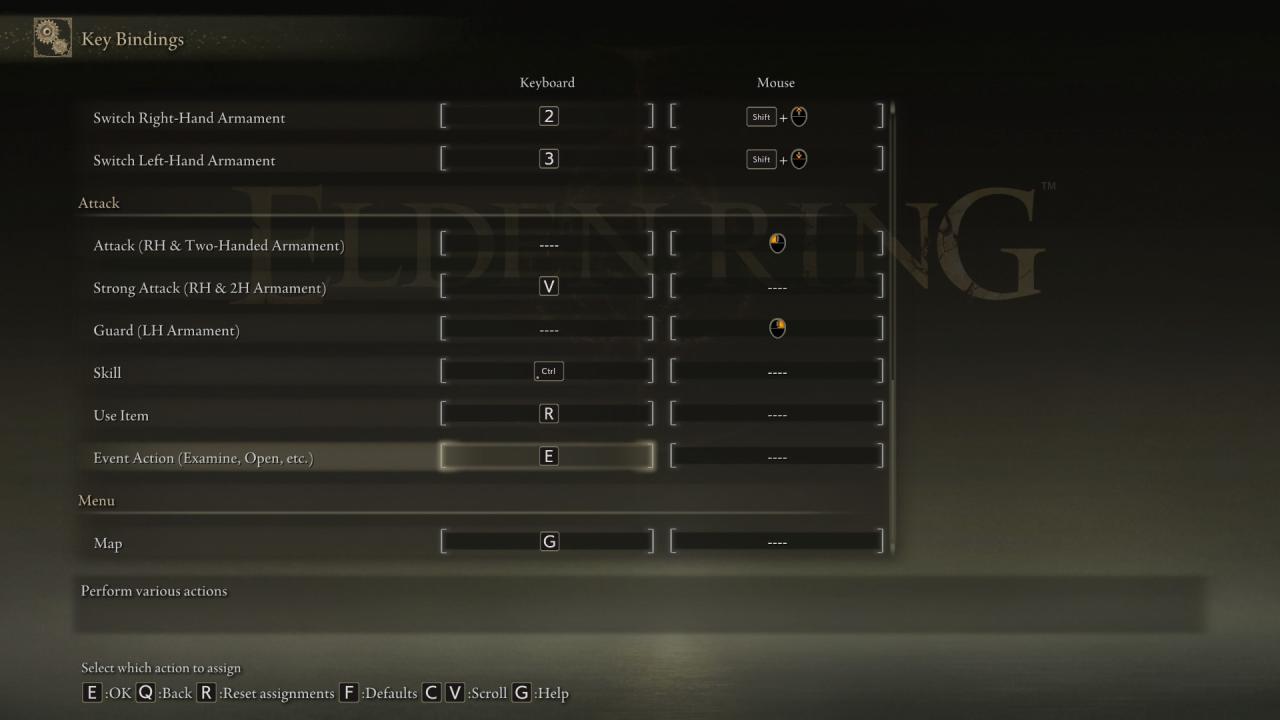
Other
Notes for experienced or proficient M&K users :
If you are experienced or proficient with Mouse and Keyboard, and play a wide range of games that are of different genres, you’ll most likely learn fast. You will most likely be able to adapt quickly, and probably end up using your preferred settings over mine, or settings inspired by mine.
Notes for new M&K users :
If you are OR closer to what you may consider new/newbie to Mouse and Keyboard, or you lack experience with Mouse and Keyboard, you will most likely struggle.
If you are impatient, or hate struggling, you’re probably gonna hate these settings no matter what they are.
The solution to inexperience is experience.
You have to get comfortable with being uncomfortable.
My examples:
– For my gaming mouse, I switched from 2,000 – 3,000 DPI average to 6,000 – 12,000 DPI average.
That took about a month or so to sort of get used to it. Probably another month or so after that to get good with most games.
– Another example, I bought a new chair, and with minor adjustments from time to time, it took about 2 months for my body to adjust and be comfortable to the new chair.
If you want to be experienced or comfortable at something, you have to spend time. There is no way around this.
