For uncapping the FPS from 30/60…
to 75/120/144/240 and beyond!
Follow the walkthrough for guidance.
Walkthrough
1. Launch the game once through Steam and configure all your settings how you like them to be.
2. Close the game.
3. Open the following directory in File Explorer:
C:\Users\{user}\AppData\Roaming\kingdom_rush_alliance4. Open the settings.lua file in a text editor.
settings.lua5. Set “fps” to your desired amount (preferably your monitor’s refresh rate):
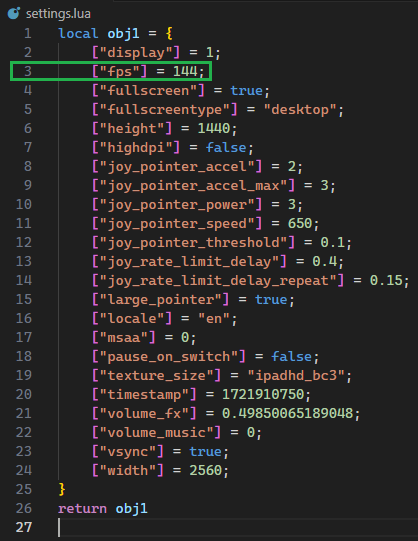
6. Save and close your text editor.
7. (optional) Right-click on the file in File Explorer and select Properties.
8. (optional) Select the Read-only Attribute:
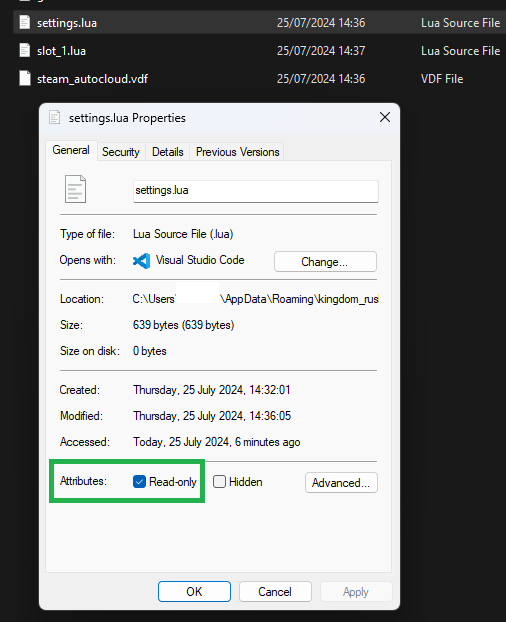
9. (optional but highly recommended) Right-click the game in your Steam library and select Properties.
10. (optional but highly recommended) Within properties, disable the Steam Overlay.
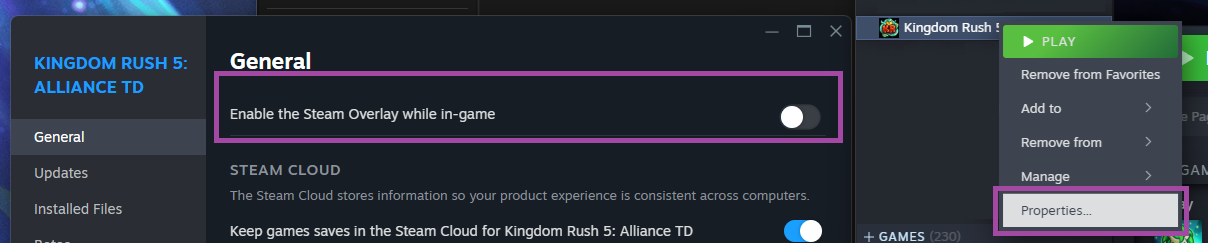
Note that changed values throughout the walkthrough are not affected by startup of the game overwriting them, thus these steps (setting the config file to readonly) are technically only needed if you changed other configuration settings (e.g. msaa, texture_size, highdpi)
The game will hardlock on some PCs at 30 FPS if the Steam Overlay is opened and interacted with. This can be avoided by simply disabling the Steam Overlay for this one game.
Miscellaneous Info
- If you wish to change settings in-game at a later stage and save them, you will need to deselect the Read-only Attribute from step 8.
- You can also activate antialiasing via the “msaa” property in steps 4/5. Simply set it to 1.
- I have not extensively tested what impact changing the FPS like this has on the game. If you encounter bugs, please let me know in the comments below.
- Note that opening the Steam overlay will hard-lock your FPS at 30 no matter what.
- The “texture_size” field can possibly be changed to other compression techniques. Read up more on it here[www.reedbeta.com].
- I have no idea what “highdpi” actually does, but this is most likely referring to a high mouse dpi? Eitherway, I have turned it on with no noticeable effect.
