This guide provides a simple way to disable the compass at the top of the screen in Kingdom Come: Deliverance II for a more immersive experience. The process involves using console commands, and this guide will walk you through each step.
The Console Command
To disable the compass, you need to enter the following command into the game console:
wh_ui_showCompass 0
This command will hide the compass from your Heads-Up Display (HUD).
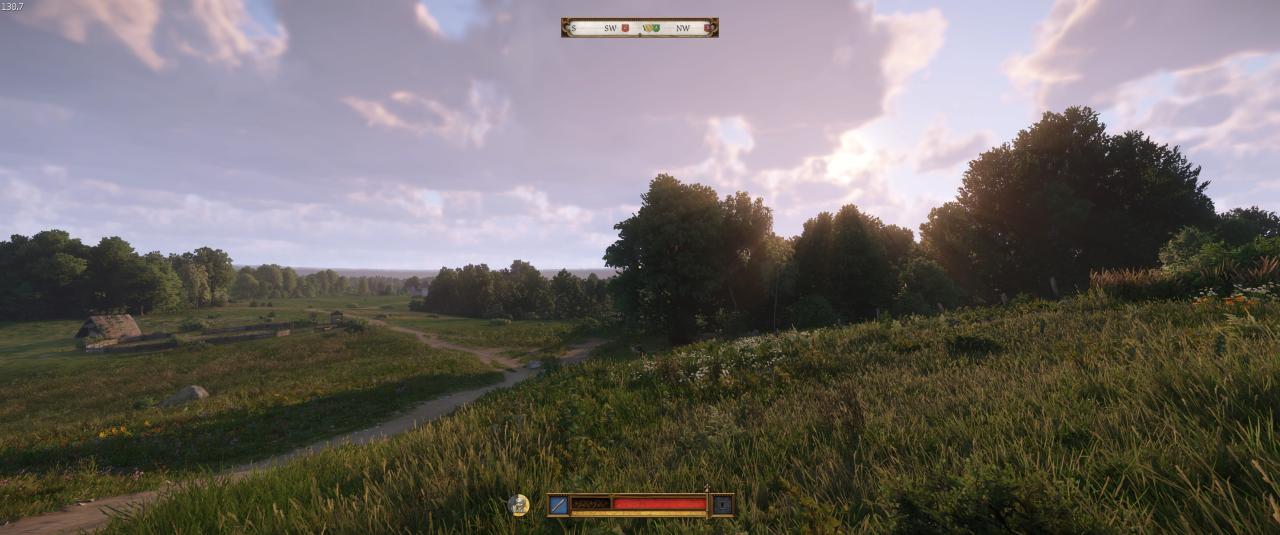
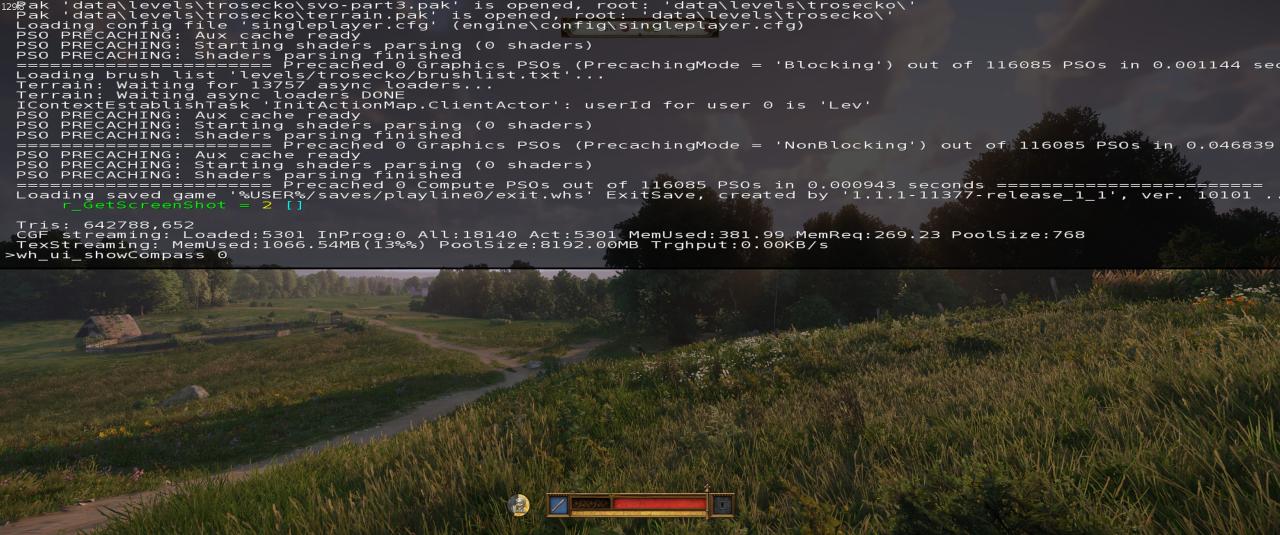
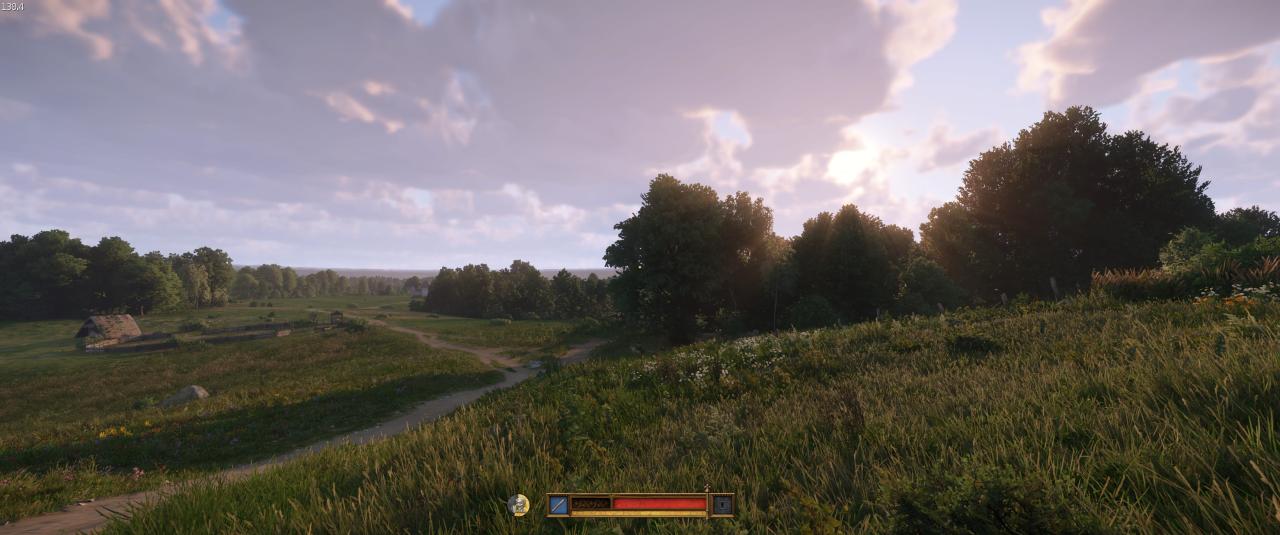
How to Re-enable the Compass
If you decide you want the compass back, simply enter the command again but change the 0 to 1:
wh_ui_showCompass 1
This will restore the compass to its original position on the screen.
How to Open the Console
To access the console, press the ~ key on your keyboard. The ~ key is usually located above the TAB key and next to the 1 key. If you are unsure of its location, refer to the image provided in the guide.
Troubleshooting: The Console Does Not Open
If the console does not open when you press the ~ key, try the following methods:
- Check Key Input
Open a Steam chat or any other text editor and press the~key. If a different symbol appears, your keyboard may require a combination of keys to register the input as~. For example, on some laptops, you may need to press theFNkey simultaneously with the~key. - Enable Developer Mode
In the Steam Library, right-click on the game’s icon, select Properties, and then navigate to Launch Options. In the provided field, type-devmode. This will enable the console and other developer tools.
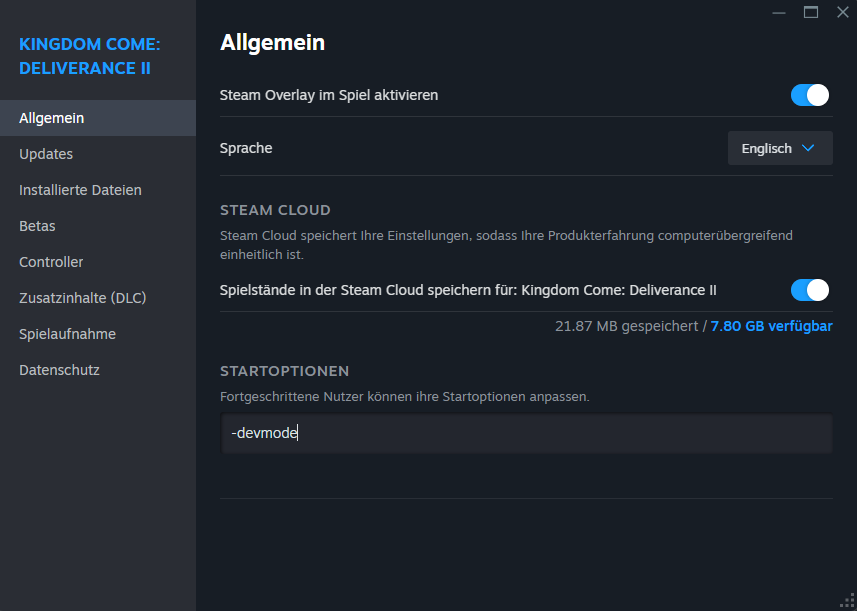
Does It Affect Achievements?
It is unclear whether disabling the compass using this method will affect achievements. Use at your own discretion.
