Easy way to rename your existing products.
Backup and Steam Cloud
Backup and Steam Cloud
First of all we have to temporarily deactivate the Steam cloud and create a backup of the save game.
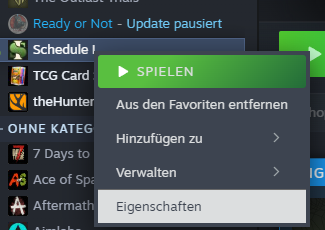

Press win + r and type “%appdata%” after that click on AppData
then go into LocalLow and search the folder TVGS -> Schedule 1 -> saves -> your Savegame (some Numbers) -> SaveGame_1 (or which Slot you use) -> Products -> CreatedProducts
make a Copy of that folder !!
C:\Users\ your User \AppData\LocalLow\TVGS\Schedule I\Saves\ your Save \SaveGame_1\Products\CreatedProducts
Rename
After you have saved your “CreatedProducts” folder, find your mix that you want to rename.

In my case we use aspenrhino with an editor of your choice (e.g Notepad++) rightclick and open the .json file.

We just need to change the name in this file and then save.
(or change the MainColor / SecondaryColor / Properties)
Effects :
foggy brighteyed giraffying cyclopean zombifying sneaky caloriedense tropicthunder sedating spicy calming disorienting glowie slippery electrifying

Now you can start your game or change other mixes. If everything went well the name should have changed.

