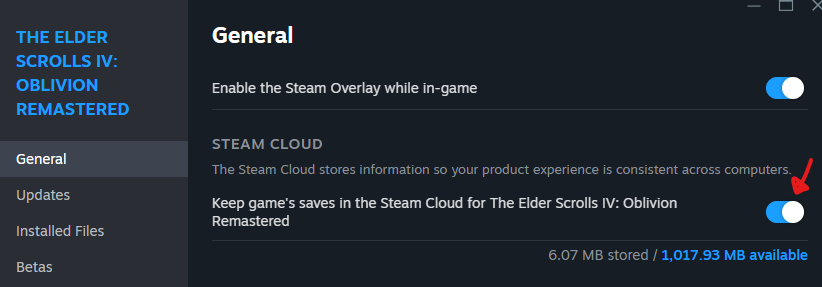Having trouble syncing saves with Steam Cloud? You’re not the only one—it’s a common issue, especially across multiple devices.
Intro
✅ Step-by-step instructions for Windows
✅ Fixes syncing between Documents and OneDrive
✅ No mods or game tweaks required—just a simple configuration change
A common issue arises when save files are stored in unexpected locations due to OneDrive integration. The game typically looks for saves in:
However, if OneDrive is enabled, your saves might be located in:
Bethesda is aware of this issue: https://help.bethesda.net/#en/answer/69721
Proceed with caution! Do not lose your game saves! I recommend backing them up to another location. I am not responsible for lost data.
(Replace `YOURUSERNAME` with your actual Windows username)
- Navigate to:
C:\Users\YOURUSERNAME\Documents\My Games\Oblivion Remastered\Saved\SaveGames
- Then move all the contents to the corresponding location in your OneDrive:
(Create the folder structure if it doesn’t exist yet.)C:\Users\YOURUSERNAME\OneDrive\Documents\My Games\Oblivion Remastered\Saved\SaveGames - Required Step: Delete the “SaveGames” folder in the local documents folder before creating the symbolic link in the next section.
C:\Users\YOURUSERNAME\Documents\My Games\Oblivion Remastered\Saved\SaveGames
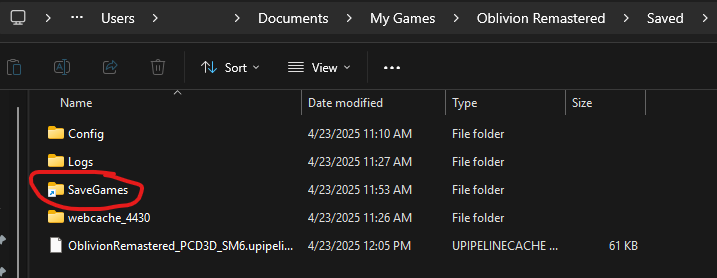
- This command creates what’s called a symbolic link (like a shortcut) from your normal Documents folder to your OneDrive folder.
- This tricks the game into saving to the OneDrive location while still looking in the default Documents folder—so Steam Cloud sync starts working properly again.
- Run CMD as Administrator, and then run this command.
(Replace `YOURUSERNAME` with your actual Windows username)mklink /D “C:\Users\USERNAME\Documents\My Games\Oblivion Remastered\Saved\SaveGames” “C:\Users\USERNAME\OneDrive\Documents\My Games\Oblivion Remastered\Saved\SaveGames” ✅ Done! Your saves should now sync properly!
✅ Done! Your saves should now sync properly!
Additonal Troubleshooting
- In Steam Library, right-click Oblivion Remastered > Properties > General
- Uncheck and recheck Keep games saves in Steam Cloud, then relaunch the game.